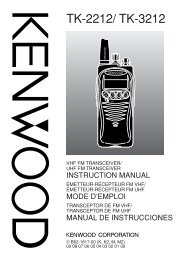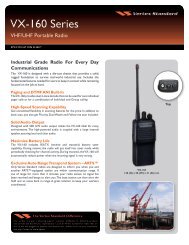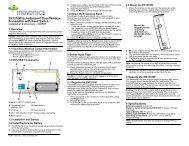EWP-1000 User Guide - Advanced Wireless Communications
EWP-1000 User Guide - Advanced Wireless Communications
EWP-1000 User Guide - Advanced Wireless Communications
You also want an ePaper? Increase the reach of your titles
YUMPU automatically turns print PDFs into web optimized ePapers that Google loves.
features<br />
drop pairing with device<br />
Press: Start > Bluetooth<br />
> Bluetooth Manager > Hands-free<br />
> device name > Disconnect<br />
send object to device<br />
Send an object to another device:<br />
Press: Start > Bluetooth > BT Send Object<br />
edit device properties / change device<br />
name<br />
Edit the properties of a recognized device:<br />
Press: Start > Bluetooth > > Bluetooth<br />
Manager > Hands-free > device name, then<br />
press: Menu > Properties > Nickname.<br />
Tip: To change the Bluetooth name of your<br />
smartphone, press: Start > Bluetooth<br />
> Bluetooth Manager > Settings and enter the<br />
name in My Bluetooth name.<br />
synchronize<br />
You can synchronize the information on your<br />
smartphone in two ways, over the air (OTA) or<br />
using a cable and your computer.<br />
sync over the air<br />
Once you enter your organization,<br />
smartphone sync’s over the air (OTA) directly<br />
with your company’s wireless network. The<br />
network compares your smartphone’s contact<br />
information, calendar appointments,<br />
messages, and media files to those on your<br />
computer and then updates to the most recent<br />
information.<br />
When update that does not happen, contact<br />
your system administrator to set up this<br />
synchronization.<br />
Note: When you are out of network coverage, and your<br />
smartphone tries to sync 3 times without finding a<br />
72 connections