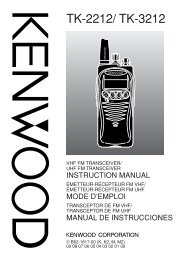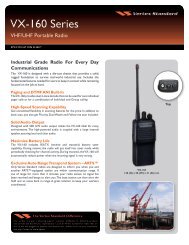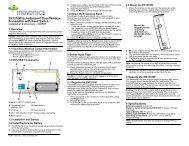EWP-1000 User Guide - Advanced Wireless Communications
EWP-1000 User Guide - Advanced Wireless Communications
EWP-1000 User Guide - Advanced Wireless Communications
Create successful ePaper yourself
Turn your PDF publications into a flip-book with our unique Google optimized e-Paper software.
After you have successfully paired your phone<br />
and headset, you do not need to repeat these<br />
steps. To pair the headset again, verify that<br />
your smartphone’s Bluetooth is enabled (See<br />
step 1.) and turn on the headset.<br />
Tip: For specific information about the Bluetooth device<br />
you are using with your smartphone, refer to the<br />
instructions that came with it.<br />
send objects to another device<br />
You can use Bluetooth pairing to send e-mail,<br />
contacts, tasks, calendar items, audio, ring<br />
tones, pictures, video, and voice notes from<br />
your smartphone to a computer or other<br />
device.<br />
1 Press: Start > Bluetooth > BT Send Object.<br />
2 Select the object type and object you want to send.<br />
Tip: To select an item, press the center key s.<br />
3 Press Send.<br />
4 Select the name of the device to send the file.<br />
5 To cancel sending an item, press: Menu<br />
> Cancel.<br />
advanced Bluetooth features<br />
features<br />
make smartphone visible to other device<br />
Allow a Bluetooth device to discover your<br />
smartphone:<br />
Press: Start > Bluetooth<br />
> Bluetooth Manager > Settings, and check<br />
Allow other Bluetooth devices to see this<br />
phone<br />
connect to recognized device<br />
Connect to a recognized handsfree device:<br />
Press: Start > Bluetooth<br />
> Bluetooth Manager > Hands-free<br />
> device name<br />
connections<br />
71