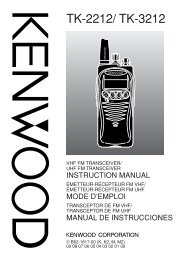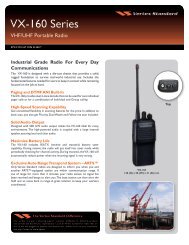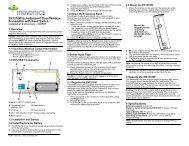EWP-1000 User Guide - Advanced Wireless Communications
EWP-1000 User Guide - Advanced Wireless Communications
EWP-1000 User Guide - Advanced Wireless Communications
You also want an ePaper? Increase the reach of your titles
YUMPU automatically turns print PDFs into web optimized ePapers that Google loves.
time & date<br />
Your system administrator usually sets the<br />
time and date on your smartphone. To change<br />
it manually:<br />
Find it: Press: Start > Settings > Clock & Alarm<br />
> Date and Time<br />
1 In Time Zone, use the navigation key S to<br />
select your time zone.<br />
Note: Update your time zone when you travel, to<br />
make sure your smartphone’s calendar events<br />
appear at the right time.<br />
2 In Date, edit the month, day, or year.<br />
3 In Time, edit the hour, minute, and second.<br />
Note: To change between AM/PM display, use the<br />
navigation key S to highlight the AM/PM and<br />
press the 2 key.<br />
4 Press Done to save the time and date settings.<br />
You can specify the time and date style by<br />
changing the regional settings. Press: Start<br />
> Settings > Regional Settings.<br />
phone<br />
active PTT group<br />
Find it: Press: Start > Settings > Phone > Active<br />
PTT Group.<br />
Your system administrator may affiliate<br />
(provision) you to call one or more talkgroups.<br />
However, you can receive and monitor calls<br />
from only one PTT group set as your active<br />
talkgroup.<br />
When you initiate a PTT group call to another<br />
talkgroup, that group automatically becomes<br />
your active talkgroup.<br />
To select your active PTT Group: Use the<br />
navigation key S to select a group and<br />
press: Done.<br />
customize<br />
47