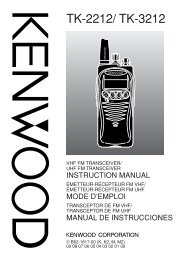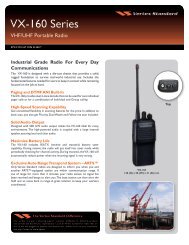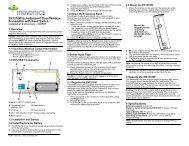EWP-1000 User Guide - Advanced Wireless Communications
EWP-1000 User Guide - Advanced Wireless Communications
EWP-1000 User Guide - Advanced Wireless Communications
You also want an ePaper? Increase the reach of your titles
YUMPU automatically turns print PDFs into web optimized ePapers that Google loves.
network, you will receive a notification. For more<br />
information, select View Status. Synchronization will<br />
resume when there is network coverage.<br />
sync with a computer<br />
You can use Microsoft® ActiveSync<br />
version 4.5 or above, or Windows® Mobile<br />
Device Center to synchronize information<br />
between your smartphone and a computer. In<br />
addition to all the activities performed over the<br />
air, ActiveSync enables to view the content of<br />
your smartphone on your computer. You can<br />
move files between your computer and<br />
smartphone, download and install applications<br />
and service your smartphone.<br />
installing & setting up ActiveSync<br />
To synchronize information on your<br />
smartphone with a PC, you must use<br />
Windows® Mobile Device Center (on a PC<br />
running Windows Vista) or install<br />
Microsoft ActiveSync (on a PC running<br />
Windows XP or earlier).<br />
Note: Synchronization software is installed on your<br />
smartphone. Before installing the synchronization<br />
software, on your computer, verify that your computer<br />
and operating system meet the minimum<br />
requirements stated on the CD-ROM sleeve of the<br />
synchronization software or Microsoft Windows® Mobile<br />
Web site: http://www.microsoft.com/windowsmobile.<br />
This Web site also lets you download the latest<br />
software for ActiveSync.<br />
1 Install Microsoft ActiveSync (for Windows® XP or<br />
earlier) or Windows Mobile Device Center (for<br />
Windows Vista) on your PC.<br />
2 After setup completes, connect your smartphone to<br />
the PC. The smartphone drivers install on your<br />
computer and then the Sync Setup Wizard<br />
automatically starts.<br />
connections<br />
73