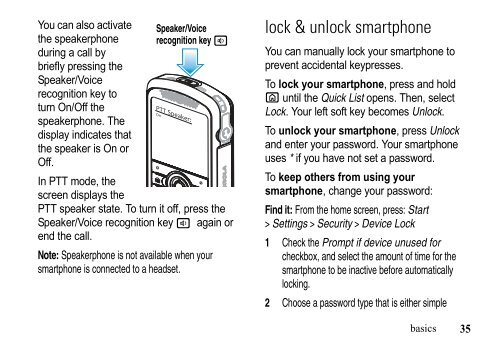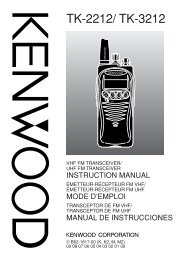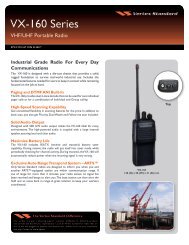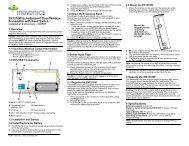EWP-1000 User Guide - Advanced Wireless Communications
EWP-1000 User Guide - Advanced Wireless Communications
EWP-1000 User Guide - Advanced Wireless Communications
Create successful ePaper yourself
Turn your PDF publications into a flip-book with our unique Google optimized e-Paper software.
You can also activate<br />
the speakerphone<br />
during a call by<br />
briefly pressing the<br />
Speaker/Voice<br />
recognition key to<br />
turn On/Off the<br />
speakerphone. The<br />
display indicates that<br />
the speaker is On or<br />
Off.<br />
Speaker/Voice<br />
recognition key a<br />
PTT Speaker:<br />
In PTT mode, the<br />
screen displays the<br />
PTT speaker state. To turn it off, press the<br />
Speaker/Voice recognition key a again or<br />
end the call.<br />
Note: Speakerphone is not available when your<br />
smartphone is connected to a headset.<br />
On<br />
lock & unlock smartphone<br />
You can manually lock your smartphone to<br />
prevent accidental keypresses.<br />
To lock your smartphone, press and hold<br />
X until the Quick List opens. Then, select<br />
Lock. Your left soft key becomes Unlock.<br />
To unlock your smartphone, press Unlock<br />
and enter your password. Your smartphone<br />
uses * if you have not set a password.<br />
To keep others from using your<br />
smartphone, change your password:<br />
Find it: From the home screen, press: Start<br />
> Settings > Security > Device Lock<br />
1 Check the Prompt if device unused for<br />
checkbox, and select the amount of time for the<br />
smartphone to be inactive before automatically<br />
locking.<br />
2 Choose a password type that is either simple<br />
basics<br />
35