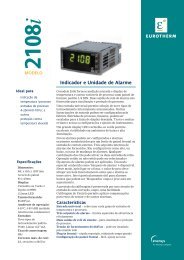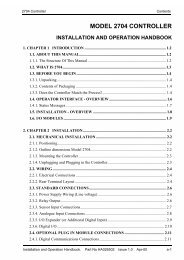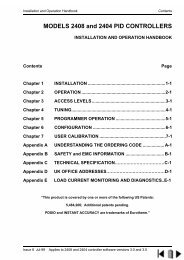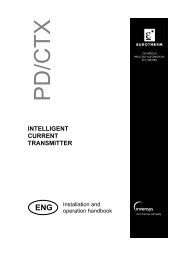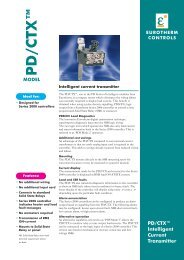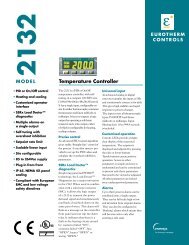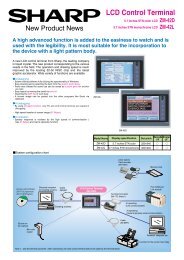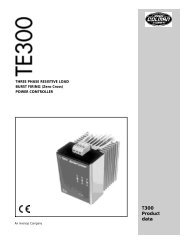ZM-71SE About version 1.2.1.0 - Soliton
ZM-71SE About version 1.2.1.0 - Soliton
ZM-71SE About version 1.2.1.0 - Soliton
You also want an ePaper? Increase the reach of your titles
YUMPU automatically turns print PDFs into web optimized ePapers that Google loves.
Chpater 6 : Lamp<br />
[1] [Lamp] Dialog<br />
[Character] Tab Window<br />
Add the “Centering”, “Copy Characters” button (corresponds to page 6-6)<br />
[Centering]<br />
The text in a lamp will be center-aligned.<br />
[Copy Characters]<br />
By clicking the [Copy Characters] button, the text and the text property of the corresponding<br />
lamp are copied to all patterns (such as OFF, ON or P3).<br />
Lamp Text Alignment (correspondense to page 6-6)<br />
The text in a lamp will be center-aligned. If not, display the [Character] menu of the [Lamp]<br />
dialog, and click the [Centering] button.<br />
The text is center-aligned.<br />
If you want to make the text on the placed lamp center-aligned, click<br />
the lamp part (handles are shown), select [Align] from the [Edit] menu,<br />
and click [Switch/Lamp Centering].<br />
When two or more lines of text are set, clicking [Switch/Lamp Centering] brings up the [Pitch]<br />
dialog. Specify the desired pitch, and click [OK]. The lines of text are aligned. Clicking<br />
[Default] places the text in the default position.<br />
Change