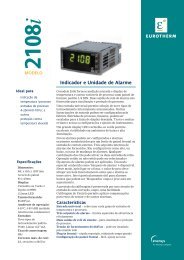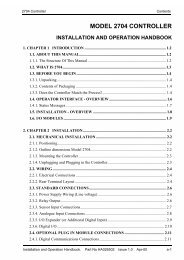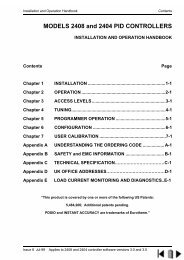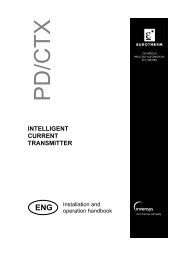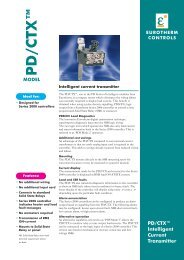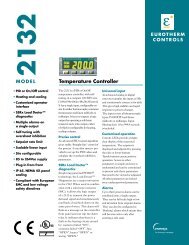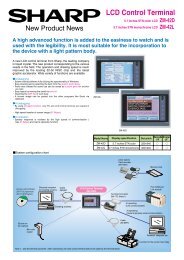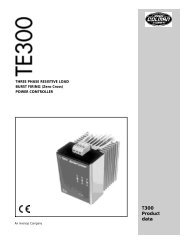ZM-71SE About version 1.2.1.0 - Soliton
ZM-71SE About version 1.2.1.0 - Soliton
ZM-71SE About version 1.2.1.0 - Soliton
You also want an ePaper? Increase the reach of your titles
YUMPU automatically turns print PDFs into web optimized ePapers that Google loves.
[6] Use 3D Part (<strong>ZM</strong>80 Function) <br />
Outline<br />
Real expression for switches and lamps is possible by using our 3D parts attached to <strong>ZM</strong>-<strong>71SE</strong>.<br />
The functions of each part are the same as before. In case of 3D part, <strong>ZM</strong>-<strong>71SE</strong> uses the color<br />
palette for 3D parts, not for usual condition. Please read "Notes on Using 3D Parts" before<br />
using 3D parts.<br />
Setting Procedure<br />
1 Check [Use 3D Part] of the [Tool] menu.<br />
2 The message, "Read the palette for 3D parts. The colors of exisiting screen data cannot be<br />
secured. OK?" is displayed. If so, check [Yes]. ----- Refer to the item *1).<br />
3 Click the [Switch] or [Lamp] icon, and click the [Parts Select] button. Click the [Parts File]<br />
button, and select the parts file for 3D parts. Select a part, and place it.------ Refer to the<br />
item *2).<br />
Notes on Using 3D Parts<br />
Software <strong>version</strong><br />
The following <strong>version</strong> supports the 3D parts function.<br />
• System program <strong>version</strong> of <strong>ZM</strong> (SYSTEM PROG. VER.)<br />
• <strong>ZM</strong>-<strong>71SE</strong> <strong>version</strong><br />
1.2.0.0 or later<br />
1.2.0.0 or later<br />
Available types of <strong>ZM</strong> series<br />
• <strong>ZM</strong>42 and <strong>ZM</strong>43 models cannot use 3D parts.<br />
• When using <strong>ZM</strong>52/72/82, the following hardware <strong>version</strong>s are recommended.<br />
(See the "Lot No" on the label on the rear side of the unit for the hardware <strong>version</strong>.)<br />
<br />
<br />
1When editing screens, click [Others] of [System Setting] in the [Item] menu, and uncheck<br />
[Memory Capacity +2M] of the [P3] tab window in the [Others] dialog. If [Memory Capacity<br />
+2M] is checked, the value of [Memory Address Use] in the [List of Memory Use] dialog<br />
displayed by clicking [Memory Use] from the [Tool] menu may not be displayed correctly.<br />
<br />
2Using our optional product, '<strong>ZM</strong>-4EM (extension memory),' is recommended to solve the lack<br />
of memory. If an extension memory cassette is attached to <strong>ZM</strong>, select [4M (Memory Extension<br />
1)] from [Memory Expansion] of the [P1] tab window in the [Others] dialog.<br />
Memory Capacity<br />
The 3D parts uses memory more than the present parts. Check the used memory capacity<br />
by clicking [Memory Use] in the [Tool] menu.<br />
* If the message, 'The size is too large to communicate.,' is displayed though there is<br />
enough memory in [Memory Use], check the hardware <strong>version</strong> of <strong>ZM</strong>.