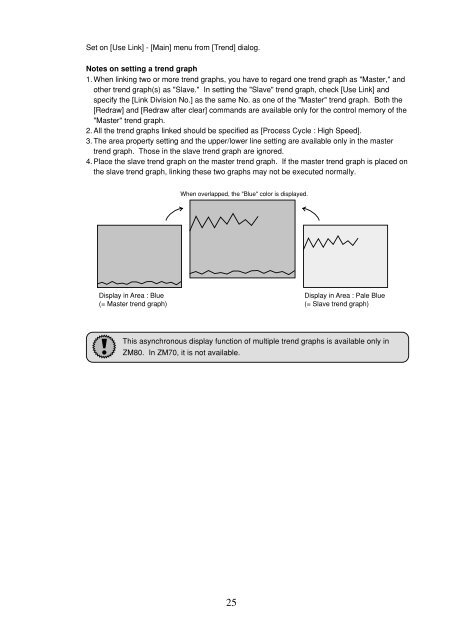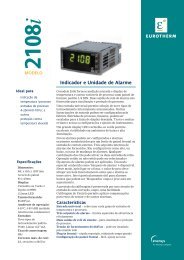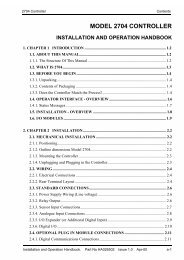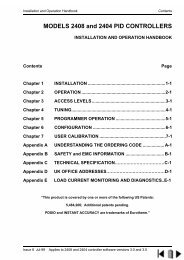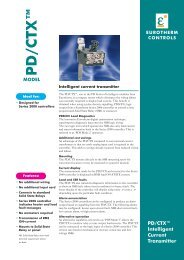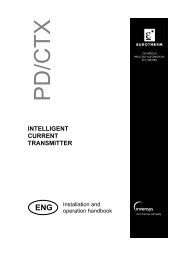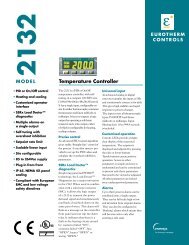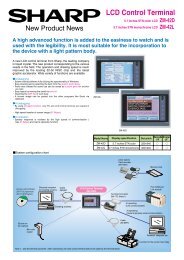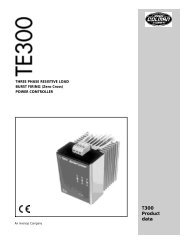ZM-71SE About version 1.2.1.0 - Soliton
ZM-71SE About version 1.2.1.0 - Soliton
ZM-71SE About version 1.2.1.0 - Soliton
Create successful ePaper yourself
Turn your PDF publications into a flip-book with our unique Google optimized e-Paper software.
Set on [Use Link] - [Main] menu from [Trend] dialog.<br />
Notes on setting a trend graph<br />
1. When linking two or more trend graphs, you have to regard one trend graph as "Master," and<br />
other trend graph(s) as "Slave." In setting the "Slave" trend graph, check [Use Link] and<br />
specify the [Link Division No.] as the same No. as one of the "Master" trend graph. Both the<br />
[Redraw] and [Redraw after clear] commands are available only for the control memory of the<br />
"Master" trend graph.<br />
2. All the trend graphs linked should be specified as [Process Cycle : High Speed].<br />
3. The area property setting and the upper/lower line setting are available only in the master<br />
trend graph. Those in the slave trend graph are ignored.<br />
4. Place the slave trend graph on the master trend graph. If the master trend graph is placed on<br />
the slave trend graph, linking these two graphs may not be executed normally.<br />
When overlapped, the "Blue" color is displayed.<br />
Display in Area : Blue<br />
(= Master trend graph)<br />
Display in Area : Pale Blue<br />
(= Slave trend graph)<br />
This asynchronous display function of multiple trend graphs is available only in<br />
<strong>ZM</strong>80. In <strong>ZM</strong>70, it is not available.