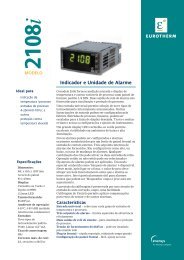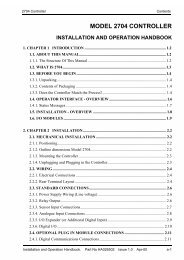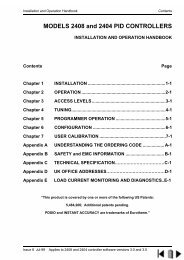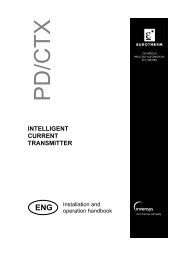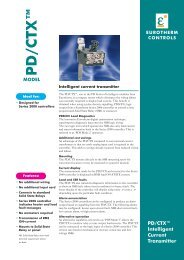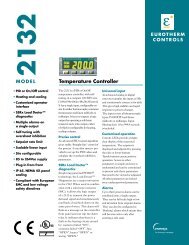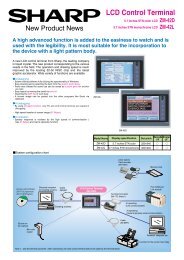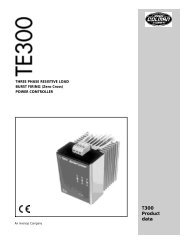ZM-71SE About version 1.2.1.0 - Soliton
ZM-71SE About version 1.2.1.0 - Soliton
ZM-71SE About version 1.2.1.0 - Soliton
You also want an ePaper? Increase the reach of your titles
YUMPU automatically turns print PDFs into web optimized ePapers that Google loves.
[5] Tool Function 16: Convert to Rich Text Format (corresponds to page 23-26)<br />
The contents of the screen data can be converted to the Rich Text file (with extensions [.RTF])<br />
as the same image as printing.<br />
This function makes it possible to check the screen setting or the image picture without using<br />
much pieces of papers. Finally, only the necessary data can be printed out through a word<br />
processor application software on a personal computer.<br />
* * * Screen 2 * * * [ ]<br />
Word processor software (Example : Word)<br />
* * * Screen 2 * * * [ ]<br />
[Screen Setting]<br />
Background FCL : 8 Blink : No BCL : 8 Blink : No Tile : 0<br />
Item Select Memory : No<br />
Transfer of PLC Memory : Not use<br />
Receive Slice Level : 40<br />
OPEN Macro Not Use<br />
CLOSE Macro Not Use<br />
CYCLE Macro Not Use<br />
[Base]<br />
[DIV No 0] Switch Coordinate : ( 1, 1) - ( 88, 41)<br />
[OFF Char.]<br />
[ON Char.]<br />
Function : Screen Call Screen No : 0<br />
Output Memory : No Output Action : Momentary Lamp Memory : Auto<br />
OFF Color : No Designation Frame Color : No Designation<br />
ON Color : No Designation Frame Color : No Designation<br />
Draw Mode : XOR Process Cycle : High Speed<br />
ON Macro : Not Use<br />
Operation Procedure<br />
1 Click [Convert to Rich Text Format] in the [Tool] menu.<br />
2 The following dialog is displayed.<br />
3 Check each item to convert to a Rich Text file, and input the range of each editing item.<br />
*Data Sheet cannot be converted to Rich Text file.<br />
The setting items, [Screen Output], [List Output], [Table Print], [Reverse], are same as<br />
printing.<br />
For more information, refer to "Chapter 28 Printing" page 28-2.<br />
4 Specify the name and the location of a Rich Text file at the [File Name] setting.<br />
When changing the name or the location, press the [Refer] button.<br />
5 When all the setting is finished, click [OK].<br />
The size of the Rich Text file made by <strong>ZM</strong>-<strong>71SE</strong> is much larger because it is not<br />
compressed.<br />
The size will become smaller if the Rich Text file is saved as the normal document file<br />
(e.g.: [.doc] in Microsoft Word) by the [Save As] command.