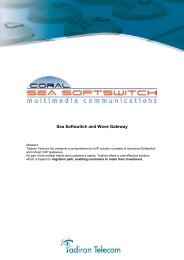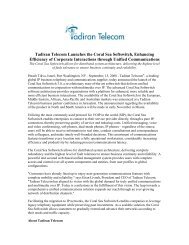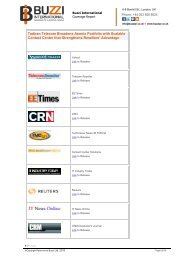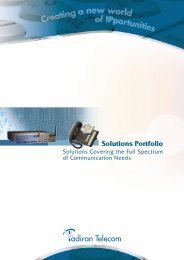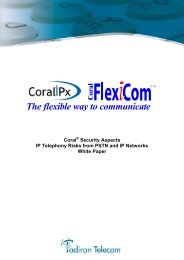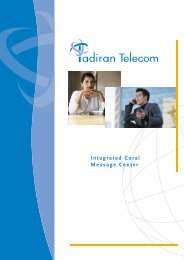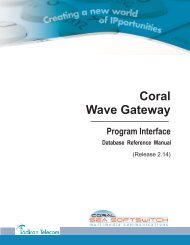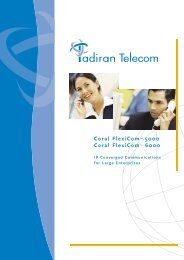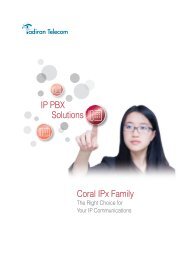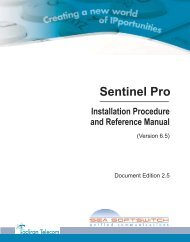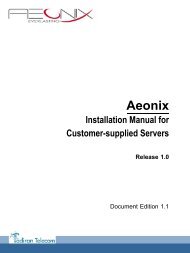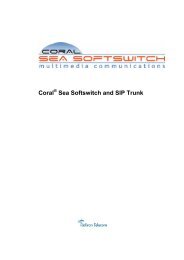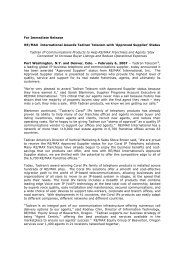Coral SeaBeam Softphone User Guide (for Coral ... - Tadiran Telecom
Coral SeaBeam Softphone User Guide (for Coral ... - Tadiran Telecom
Coral SeaBeam Softphone User Guide (for Coral ... - Tadiran Telecom
Create successful ePaper yourself
Turn your PDF publications into a flip-book with our unique Google optimized e-Paper software.
TransferTo per<strong>for</strong>m attended (screened) transfer of an established incoming call:1. During an established call that the other side initiated, click another available line. The original call is automaticallyput on hold.2. Dial the Transfer destination number.3. Click the Dial button.4. Wait <strong>for</strong> answer.5. Announce the call, then click the original line. The third party line is automatically put on hold.6. Click the Transfer button. The line of the original call is now blue and the line of the third party is red.7. Select the third party line (the line that is red). The transfer is made and the lines on your softphone are now free(black).To per<strong>for</strong>m an unattended (unscreened) transfer of an established call:1. Click the Transfer button. The line of the original call is now blue.2. Dial the Transfer destination number.3. Click the Transfer button again.The message 5HTXHVWLQJ EDVLF WUDQVIHU appears. At this point, the call is no longer under you control; youcannot cancel the transfer.Transfer 95 <strong>Coral</strong> <strong>SeaBeam</strong> <strong>User</strong> <strong>Guide</strong> (<strong>Coral</strong> Sea Softswitch)