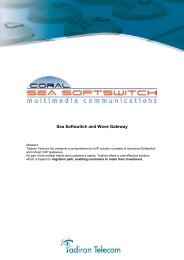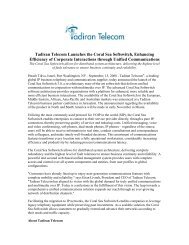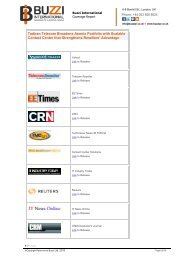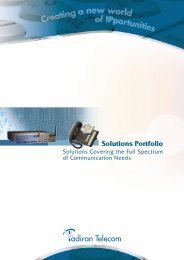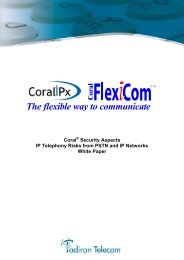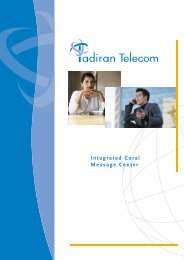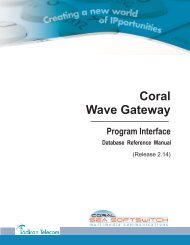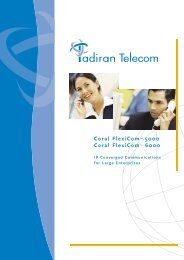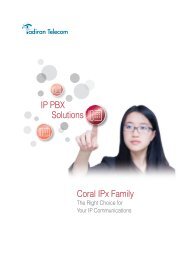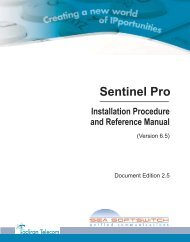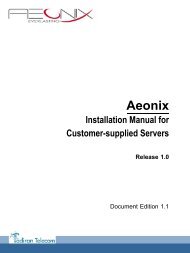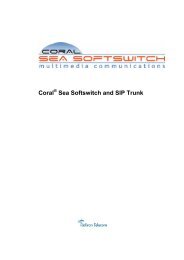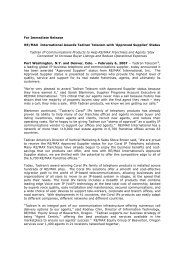Coral SeaBeam Softphone User Guide (for Coral ... - Tadiran Telecom
Coral SeaBeam Softphone User Guide (for Coral ... - Tadiran Telecom
Coral SeaBeam Softphone User Guide (for Coral ... - Tadiran Telecom
Create successful ePaper yourself
Turn your PDF publications into a flip-book with our unique Google optimized e-Paper software.
Do Not Disturb (DND)145 orThis feature enables you to block incoming calls to your station. When activating this feature, you can still place outgoingcalls and any call <strong>for</strong>warding to your softphone.Your station can be placed in Do Not Disturb (DND) mode using one of the following methods:• Using <strong>Coral</strong> Sea Softswitch DND dialing code• Using <strong>Coral</strong> <strong>SeaBeam</strong> DND fixed key• Using your Sea Softswitch portalNote: Regardless of which method is used, calling parties will be disconnected after receiving a message on theirdisplay panel indicating that the call cannot be placed. The message might vary depending on which system ordevice the person is calling you from.Using <strong>Coral</strong> Sea Softswitch DND dialing codeTo activate <strong>Coral</strong> Sea Softswitch DND:Dial the entire procedure in a single block sequence.1. Dial Do Not Disturb feature code 145.2. Dial activation code .3. Click the Dial button.4. Listen <strong>for</strong> the confirmation tone.5. Click the Hang Up button.CAUTION ! When <strong>Coral</strong> Sea Softswitch DND is activated at your station, no indicators are displayed on yourphone’s screen to remind you that you are in DND mode.Do Not Disturb (DND) 73 <strong>Coral</strong> <strong>SeaBeam</strong> <strong>User</strong> <strong>Guide</strong> (<strong>Coral</strong> Sea Softswitch)