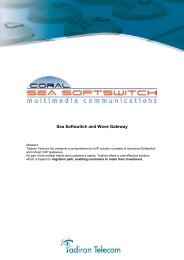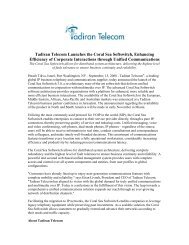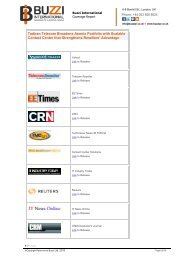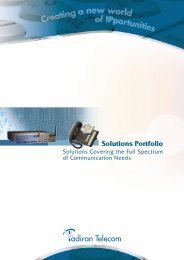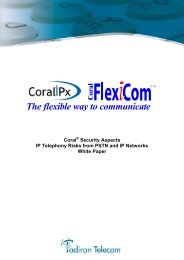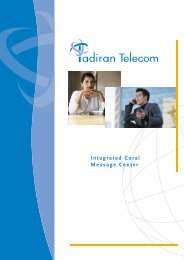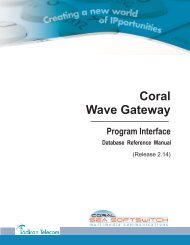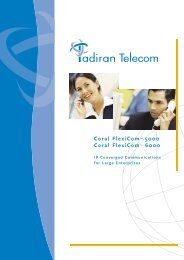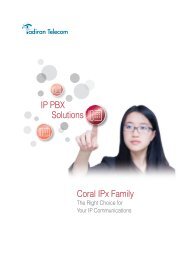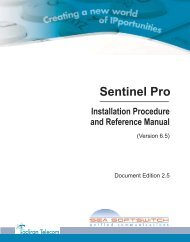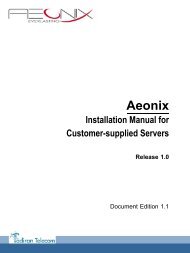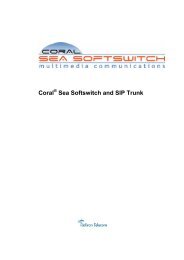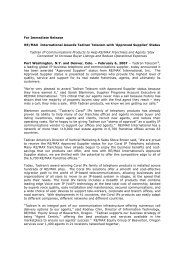Coral SeaBeam Softphone User Guide (for Coral ... - Tadiran Telecom
Coral SeaBeam Softphone User Guide (for Coral ... - Tadiran Telecom
Coral SeaBeam Softphone User Guide (for Coral ... - Tadiran Telecom
Create successful ePaper yourself
Turn your PDF publications into a flip-book with our unique Google optimized e-Paper software.
Table 12: Contact Properties dialog boxFieldNameDisplay asGroupsContact MethodsComplete as required.DescriptionRequired. This is the name that will appear in the Call Display and theCall Alert when this person phones you.Either:• Select one group.• Click Select More and select several groups. The contact will be added toeach group.• Create a new group by clearing the field and typing in a new name. Thenew contact will be added to this new group.• Clear the displayed group to add the contact to No Group.Specify one or more contact methods <strong>for</strong> each contact. E-mail and SIP(softphone) entries must be in the following <strong>for</strong>mat: @Identify one of these methods as the primary contact method by selecting thePrimary option in the relevant row.Note: In order <strong>for</strong> the availability feature to function, you must select<strong>Softphone</strong> from the Type drop-down list and enter a valid SIP address in theadjacent Phone / Address field.Operating the softphone 26 <strong>Coral</strong> <strong>SeaBeam</strong> <strong>User</strong> <strong>Guide</strong> (<strong>Coral</strong> Sea Softswitch)Calls & Contacts Drawer