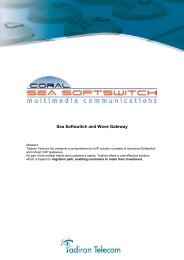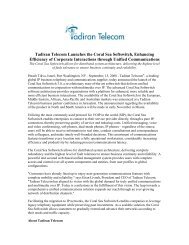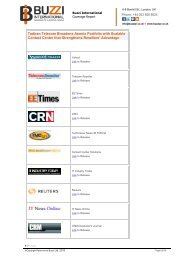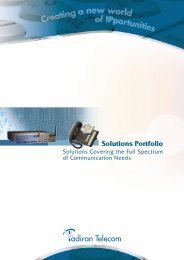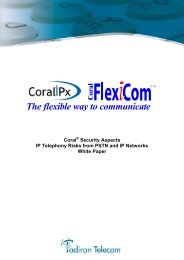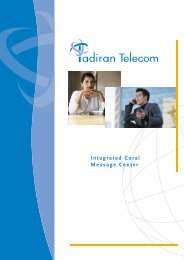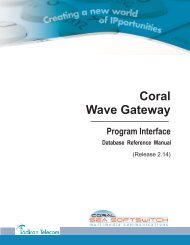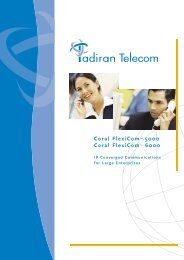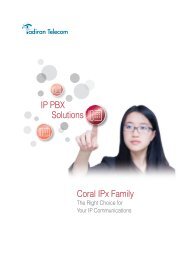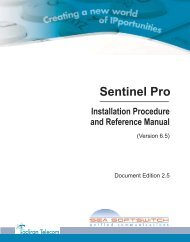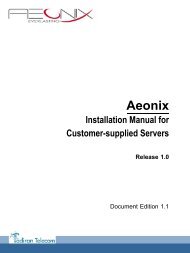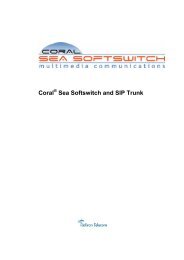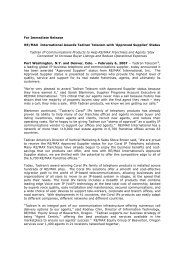Coral SeaBeam Softphone User Guide (for Coral ... - Tadiran Telecom
Coral SeaBeam Softphone User Guide (for Coral ... - Tadiran Telecom
Coral SeaBeam Softphone User Guide (for Coral ... - Tadiran Telecom
Create successful ePaper yourself
Turn your PDF publications into a flip-book with our unique Google optimized e-Paper software.
Dial a nameCall a SIP addressTable 19: Phone Dialing MethodsDialing Method Procedure CommentsSame as above, but use your computer keyboard to enter theletters into the <strong>Coral</strong> <strong>SeaBeam</strong> Call Display.Same as above, but enter the SIP address into the <strong>Coral</strong><strong>SeaBeam</strong> Call Display using the numpad on your computerkeyboard.If you start to enter a name and the Lettersto-digitsfeature is on, these letters areconverted to numbers. Press CLEAR, thenpress SPACEBAR and try again. See Options> General > Application on page 10 <strong>for</strong>details about the Letters-to-digits feature.Enter the SIP address in the following <strong>for</strong>mat:name/number@domain. For example,2250@172.25.8.80Partial dialingDrag-and-dropWhen dialing an entry, a suggestion <strong>for</strong> completing the entrymight appear on the Call Display:1. Press TAB to accept the suggestion.2. Click Dial or press ENTER to send the digits.Drag an entry from the Contacts tab or any list in the Callstab to the Call Display; the call is automatically placed.NOTE: Press SPACEBAR to switchbetween numeric and othercharacters (ie., ‘@’ and ‘.’)• If the contacts list contains many contacts,use the field to filter the list.• To learn more about the Calls & Contactsdrawer, see page 17.Operating the softphone 42 <strong>Coral</strong> <strong>SeaBeam</strong> <strong>User</strong> <strong>Guide</strong> (<strong>Coral</strong> Sea Softswitch)Making Calls