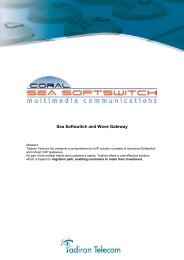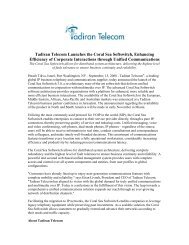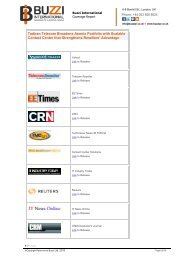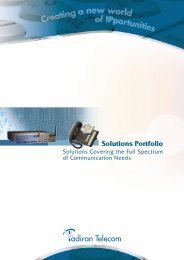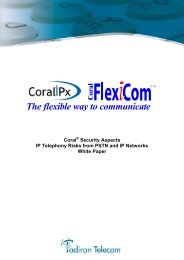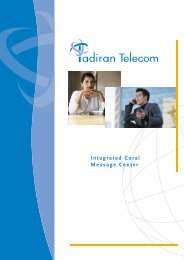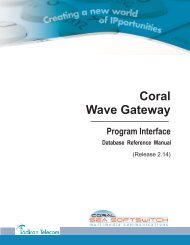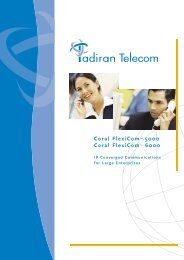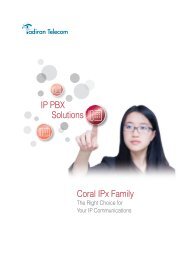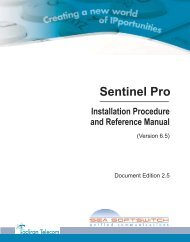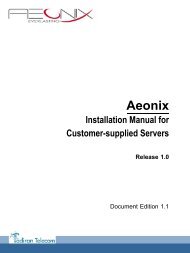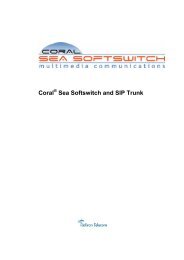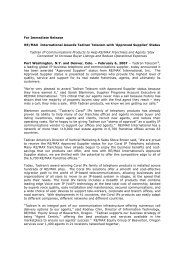Coral SeaBeam Softphone User Guide (for Coral ... - Tadiran Telecom
Coral SeaBeam Softphone User Guide (for Coral ... - Tadiran Telecom
Coral SeaBeam Softphone User Guide (for Coral ... - Tadiran Telecom
You also want an ePaper? Increase the reach of your titles
YUMPU automatically turns print PDFs into web optimized ePapers that Google loves.
Importing ContactsYou can import a contacts list from:• A comma-separated file. Use this method to import from a Microsoft® Excel ® file. You will first have to set up thefile; see below.• A Microsoft® Outlook® or Microsoft® Exchange contacts list (a *.pst file).• A vCard file (*.vcf file). A vCard is an electronic business card that is often attached to an email.• An XML file.The new contacts will be added to the existing contacts.To import a contacts list:1. Click the Contacts menu, and then select Import Contacts. The Import Contacts wizard starts.2. After clicking Finish on the wizard, the Contacts tab is updated to show the imported entries. Note: None of the entries are set up with Availability turned on; in order to view availability of contacts, you must modifythe appropriate entries by selecting the Show this contact’s Availability check box. See page 27 <strong>for</strong> details.To set up an Excel file <strong>for</strong> import:1. Remove any introductory text or headings from the top of the file. (You can keep text at the end of the file; it will beignored during the import.)2. Insert a blank row as the first row, then insert the headings that <strong>Coral</strong> <strong>SeaBeam</strong> will use to interpret the meaning ofeach column. The columns can be in any order. The most commonly used headings are: display-name, entry_id,given_name, surname, and postal_address. For a complete listing, see Appendix D - Contact List Headings.3. Save the file as *.csv.Operating the softphone 28 <strong>Coral</strong> <strong>SeaBeam</strong> <strong>User</strong> <strong>Guide</strong> (<strong>Coral</strong> Sea Softswitch)Calls & Contacts Drawer