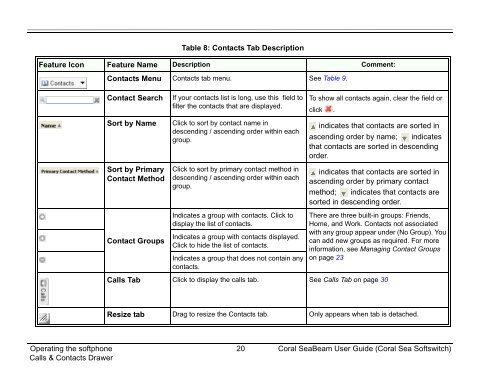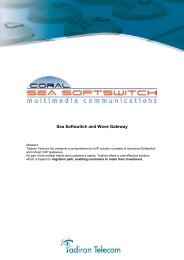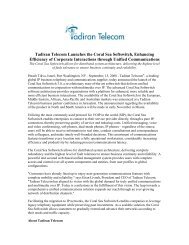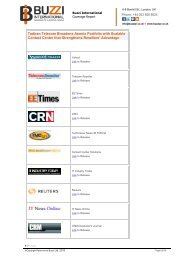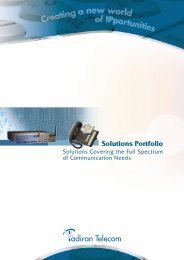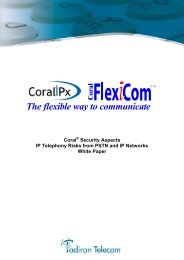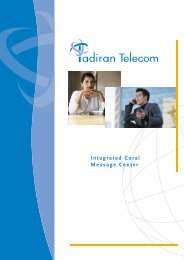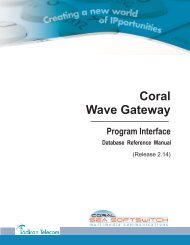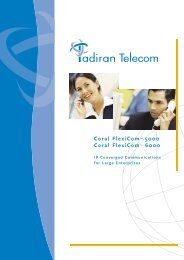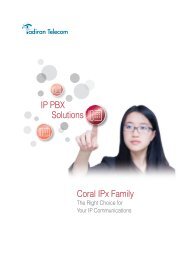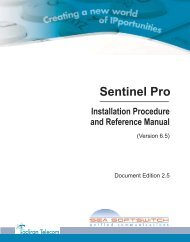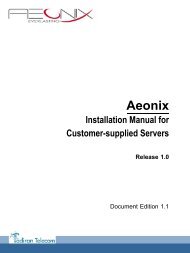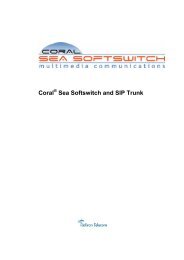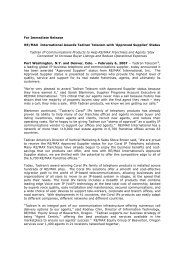Coral SeaBeam Softphone User Guide (for Coral ... - Tadiran Telecom
Coral SeaBeam Softphone User Guide (for Coral ... - Tadiran Telecom
Coral SeaBeam Softphone User Guide (for Coral ... - Tadiran Telecom
Create successful ePaper yourself
Turn your PDF publications into a flip-book with our unique Google optimized e-Paper software.
Table 8: Contacts Tab DescriptionFeature Icon Feature Name Description Comment:Contacts Menu Contacts tab menu. See Table 9.Contact SearchSort by NameSort by PrimaryContact MethodContact GroupsIf your contacts list is long, use this field tofilter the contacts that are displayed.Click to sort by contact name indescending / ascending order within eachgroup.Click to sort by primary contact method indescending / ascending order within eachgroup.Indicates a group with contacts. Click todisplay the list of contacts.Indicates a group with contacts displayed.Click to hide the list of contacts.Indicates a group that does not contain anycontacts.To show all contacts again, clear the field orclick .indicates that contacts are sorted inascending order by name; indicatesthat contacts are sorted in descendingorder.indicates that contacts are sorted inascending order by primary contactmethod; indicates that contacts aresorted in descending order.There are three built-in groups: Friends,Home, and Work. Contacts not associatedwith any group appear under (No Group). Youcan add new groups as required. For morein<strong>for</strong>mation, see Managing Contact Groupson page 23Calls Tab Click to display the calls tab. See Calls Tab on page 30Resize tab Drag to resize the Contacts tab. Only appears when tab is detached.Operating the softphone 20 <strong>Coral</strong> <strong>SeaBeam</strong> <strong>User</strong> <strong>Guide</strong> (<strong>Coral</strong> Sea Softswitch)Calls & Contacts Drawer