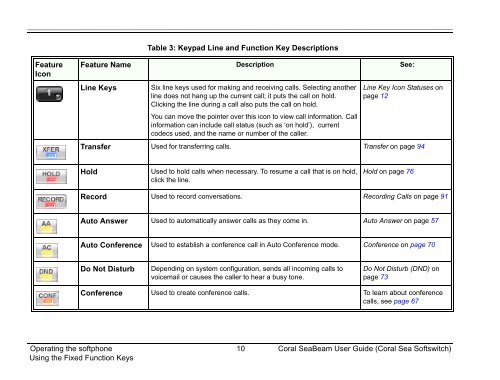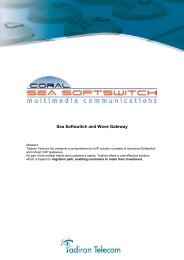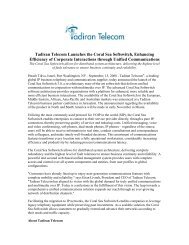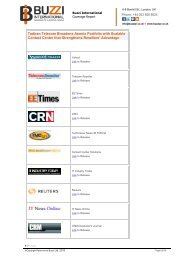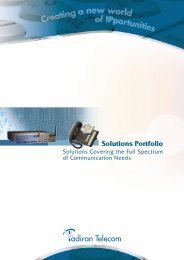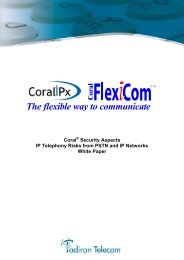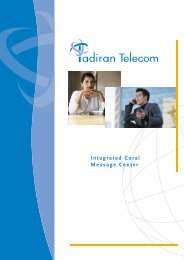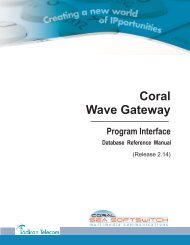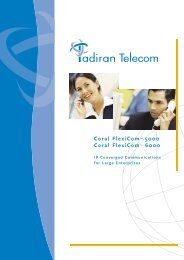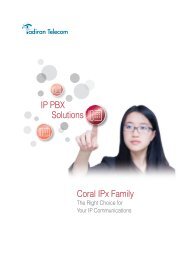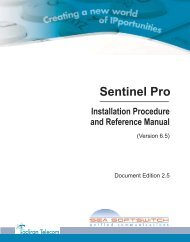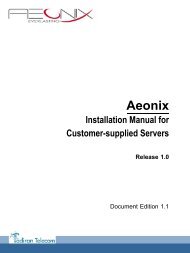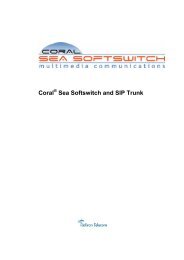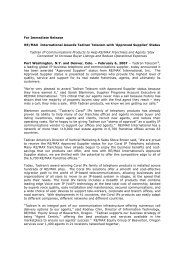Coral SeaBeam Softphone User Guide (for Coral ... - Tadiran Telecom
Coral SeaBeam Softphone User Guide (for Coral ... - Tadiran Telecom
Coral SeaBeam Softphone User Guide (for Coral ... - Tadiran Telecom
You also want an ePaper? Increase the reach of your titles
YUMPU automatically turns print PDFs into web optimized ePapers that Google loves.
Table 3: Keypad Line and Function Key DescriptionsFeatureIconFeature Name Description See:Line KeysSix line keys used <strong>for</strong> making and receiving calls. Selecting anotherline does not hang up the current call; it puts the call on hold.Clicking the line during a call also puts the call on hold.You can move the pointer over this icon to view call in<strong>for</strong>mation. Callin<strong>for</strong>mation can include call status (such as ‘on hold’), currentcodecs used, and the name or number of the caller.Line Key Icon Statuses onpage 12Transfer Used <strong>for</strong> transferring calls. Transfer on page 94HoldUsed to hold calls when necessary. To resume a call that is on hold,click the line.Hold on page 76Record Used to record conversations. Recording Calls on page 91Auto Answer Used to automatically answer calls as they come in. Auto Answer on page 57Auto Conference Used to establish a conference call in Auto Conference mode. Conference on page 70Do Not DisturbDepending on system configuration, sends all incoming calls tovoicemail or causes the caller to hear a busy tone.Do Not Disturb (DND) onpage 73Conference Used to create conference calls. To learn about conferencecalls, see page 67Operating the softphone 10 <strong>Coral</strong> <strong>SeaBeam</strong> <strong>User</strong> <strong>Guide</strong> (<strong>Coral</strong> Sea Softswitch)Using the Fixed Function Keys