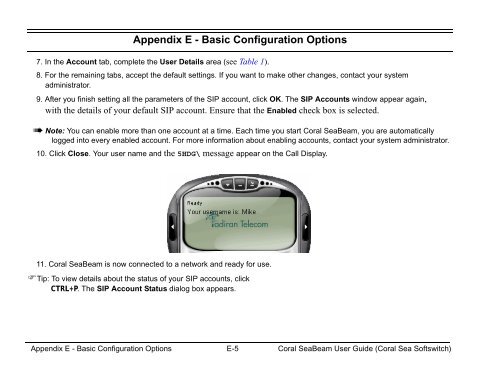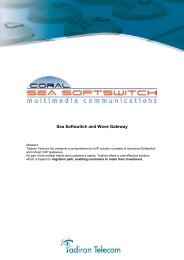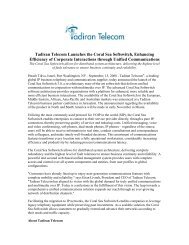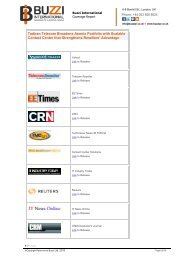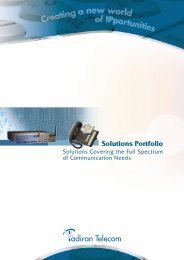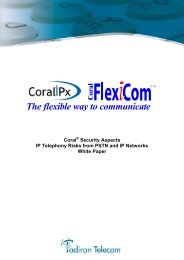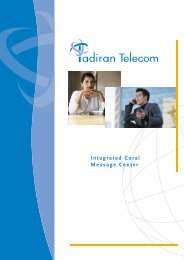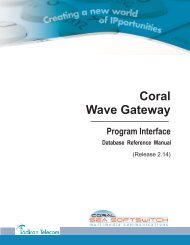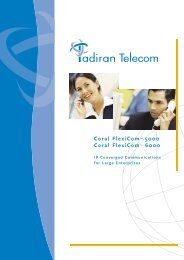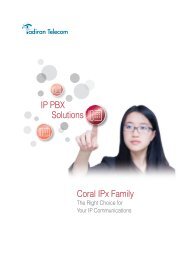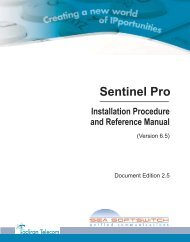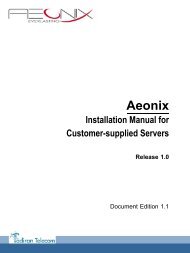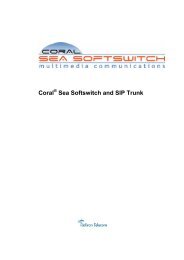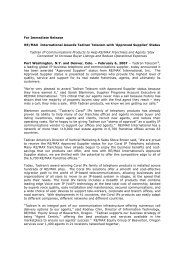- Page 1 and 2:
.SeaBeamSoftphoneUser Guide(Edition
- Page 3 and 4:
Table of ContentsIntroduction......
- Page 5 and 6:
IntroductionWelcome to the Coral Se
- Page 7 and 8:
Symbols and ConventionsBefore using
- Page 9 and 10:
List of Feature CodesThe following
- Page 11 and 12:
Coral SeaBeam Onscreen SoftphoneOpe
- Page 13 and 14:
Starting Coral SeaBeamTo start Cora
- Page 15 and 16:
Call DisplayDepending on your call
- Page 17 and 18:
Table 2: Call Display ButtonsButton
- Page 19 and 20:
Table 3: Keypad Line and Function K
- Page 21 and 22:
Table 4: Line Key Icon StatusesIcon
- Page 23 and 24:
Video DrawerThe Video drawer is use
- Page 25 and 26:
Operating the softphone 16 Coral Se
- Page 27 and 28:
Table 7: Calls & Contacts Drawer De
- Page 29 and 30:
Table 8: Contacts Tab DescriptionFe
- Page 31 and 32:
Table 10: Contacts Tab ActionsActio
- Page 33 and 34:
To rename a contact group:• Doubl
- Page 35 and 36:
Table 12: Contact Properties dialog
- Page 37 and 38:
Importing ContactsYou can import a
- Page 39 and 40:
Calls TabThe Calls tab displays cal
- Page 41 and 42:
Managing the Lists of CallsThe foll
- Page 43 and 44:
To add / edit a contact from the Ca
- Page 45 and 46:
Allowing Other SeaBeam Contacts to
- Page 47 and 48:
Button Next Action ResultAllow and
- Page 49 and 50:
IndicatorName Meaning for your Avai
- Page 51 and 52:
Dial a nameCall a SIP addressTable
- Page 53 and 54:
values are divided into six general
- Page 55 and 56:
StatusCodeResponse TypeTable 20: SI
- Page 57 and 58:
Receiving CallsIn order to answer i
- Page 59 and 60:
Ending CallsAfter you have finished
- Page 61 and 62:
Activation Code 11Use the Activatio
- Page 63 and 64:
Call Forward See Table 1Calls arriv
- Page 65 and 66:
Call ForwardCoral Sea Softswitch Ca
- Page 67 and 68:
Call GroupsA call group includes se
- Page 69 and 70: Camp-On / Call Back 176 or 177When
- Page 71 and 72: Cancellation Code 10Use the Cancell
- Page 73 and 74: Conference: Method 1CONF (AA off an
- Page 75 and 76: Conference: Method 2AA off and AC o
- Page 77 and 78: Conference: Multi-PartyCoral Sea So
- Page 79 and 80: Do Not Disturb (DND)To cancel Coral
- Page 81 and 82: HoldA calling party can be placed o
- Page 83 and 84: Last Number Redial orThe last numbe
- Page 85 and 86: Messages 175Messages can be left fo
- Page 87 and 88: Mobility: Call-through, CallbackTo
- Page 89 and 90: Mobility: Call-through, CallbackOpt
- Page 91 and 92: Mute MicrophoneMUTEDuring a convers
- Page 93 and 94: Pickup: Group, Directed 76 or 77You
- Page 95 and 96: Receiving Calls / Answering CallsSe
- Page 97 and 98: SendThis feature enables you to not
- Page 99 and 100: TransferYou can transfer both inter
- Page 101 and 102: Voice Page (To Single Keyset) 191Yo
- Page 103 and 104: Appendix A - GlossaryAccess Code Nu
- Page 105 and 106: Appendix A - Glossary (cont.)Interc
- Page 107 and 108: Appendix A - Glossary (cont.)SIP ad
- Page 109 and 110: Verified ForcedAccount Code (VFAC)A
- Page 111 and 112: Speaker ToneStutterTick ToneVoice P
- Page 113 and 114: Appendix C - Application Hot KeysFe
- Page 115 and 116: Appendix D - Contact List Headingsh
- Page 117 and 118: To configure Coral SeaBeam for the
- Page 119: Appendix E - Basic Configuration Op
- Page 123 and 124: Appendix E - Basic Configuration Op
- Page 125 and 126: Appendix E - Basic Configuration Op
- Page 127 and 128: Options > General > Alerts and Soun
- Page 129 and 130: Options > General > AvailabilityApp
- Page 131 and 132: Appendix E - Basic Configuration Op
- Page 133 and 134: Appendix E - Basic Configuration Op
- Page 135 and 136: Appendix E - Basic Configuration Op