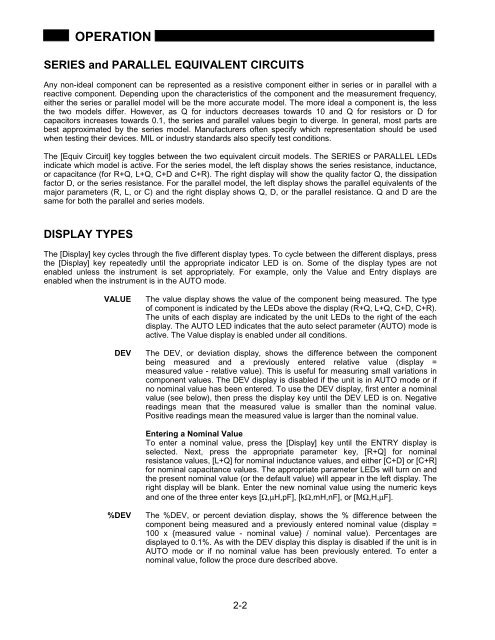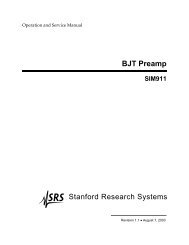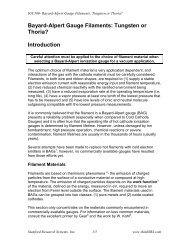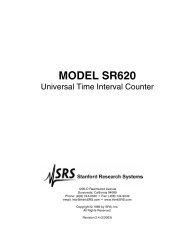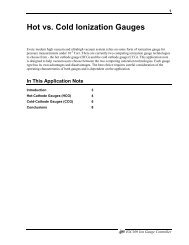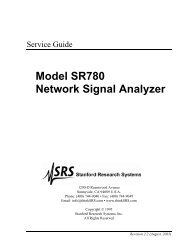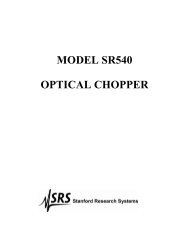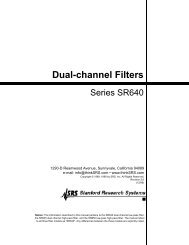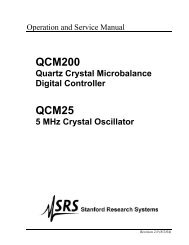Model SR715 Model SR720 LCR Meters
Model SR715 Model SR720 LCR Meters
Model SR715 Model SR720 LCR Meters
- No tags were found...
You also want an ePaper? Increase the reach of your titles
YUMPU automatically turns print PDFs into web optimized ePapers that Google loves.
OPERATIONSERIES and PARALLEL EQUIVALENT CIRCUITSAny non-ideal component can be represented as a resistive component either in series or in parallel with areactive component. Depending upon the characteristics of the component and the measurement frequency,either the series or parallel model will be the more accurate model. The more ideal a component is, the lessthe two models differ. However, as Q for inductors decreases towards 10 and Q for resistors or D forcapacitors increases towards 0.1, the series and parallel values begin to diverge. In general, most parts arebest approximated by the series model. Manufacturers often specify which representation should be usedwhen testing their devices. MIL or industry standards also specify test conditions.The [Equiv Circuit] key toggles between the two equivalent circuit models. The SERIES or PARALLEL LEDsindicate which model is active. For the series model, the left display shows the series resistance, inductance,or capacitance (for R+Q, L+Q, C+D and C+R). The right display will show the quality factor Q, the dissipationfactor D, or the series resistance. For the parallel model, the left display shows the parallel equivalents of themajor parameters (R, L, or C) and the right display shows Q, D, or the parallel resistance. Q and D are thesame for both the parallel and series models.DISPLAY TYPESThe [Display] key cycles through the five different display types. To cycle between the different displays, pressthe [Display] key repeatedly until the appropriate indicator LED is on. Some of the display types are notenabled unless the instrument is set appropriately. For example, only the Value and Entry displays areenabled when the instrument is in the AUTO mode.VALUEDEVThe value display shows the value of the component being measured. The typeof component is indicated by the LEDs above the display (R+Q, L+Q, C+D, C+R).The units of each display are indicated by the unit LEDs to the right of the eachdisplay. The AUTO LED indicates that the auto select parameter (AUTO) mode isactive. The Value display is enabled under all conditions.The DEV, or deviation display, shows the difference between the componentbeing measured and a previously entered relative value (display =measured value - relative value). This is useful for measuring small variations incomponent values. The DEV display is disabled if the unit is in AUTO mode or ifno nominal value has been entered. To use the DEV display, first enter a nominalvalue (see below), then press the display key until the DEV LED is on. Negativereadings mean that the measured value is smaller than the nominal value.Positive readings mean the measured value is larger than the nominal value.Entering a Nominal ValueTo enter a nominal value, press the [Display] key until the ENTRY display isselected. Next, press the appropriate parameter key, [R+Q] for nominalresistance values, [L+Q] for nominal inductance values, and either [C+D] or [C+R]for nominal capacitance values. The appropriate parameter LEDs will turn on andthe present nominal value (or the default value) will appear in the left display. Theright display will be blank. Enter the new nominal value using the numeric keysand one of the three enter keys [Ω,µH,pF], [kΩ,mH,nF], or [MΩ,H,µF].%DEVThe %DEV, or percent deviation display, shows the % difference between thecomponent being measured and a previously entered nominal value (display =100 x {measured value - nominal value} / nominal value). Percentages aredisplayed to 0.1%. As with the DEV display this display is disabled if the unit is inAUTO mode or if no nominal value has been previously entered. To enter anominal value, follow the proce dure described above.2-2