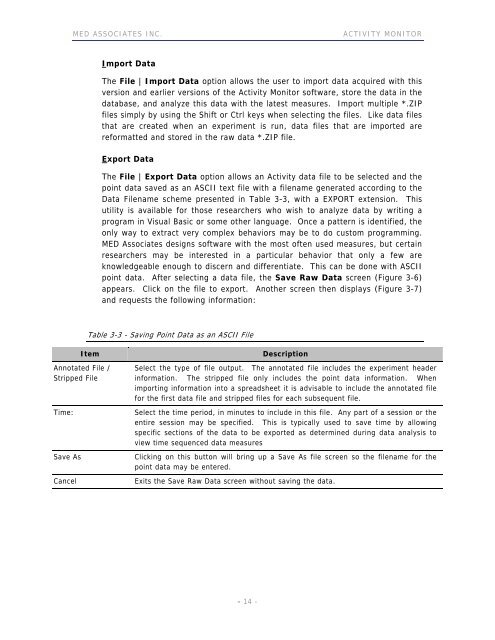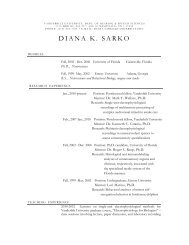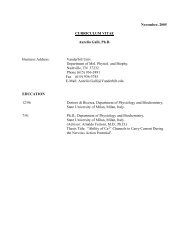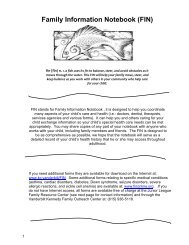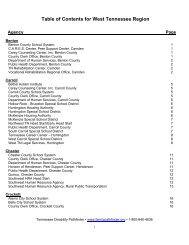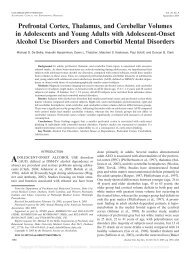ACTIVITY MONITOR - Vanderbilt Kennedy Center
ACTIVITY MONITOR - Vanderbilt Kennedy Center
ACTIVITY MONITOR - Vanderbilt Kennedy Center
You also want an ePaper? Increase the reach of your titles
YUMPU automatically turns print PDFs into web optimized ePapers that Google loves.
MED ASSOCIATES INC. <strong>ACTIVITY</strong> <strong>MONITOR</strong><br />
Import Data<br />
The File | Import Data option allows the user to import data acquired with this<br />
version and earlier versions of the Activity Monitor software, store the data in the<br />
database, and analyze this data with the latest measures. Import multiple *.ZIP<br />
files simply by using the Shift or Ctrl keys when selecting the files. Like data files<br />
that are created when an experiment is run, data files that are imported are<br />
reformatted and stored in the raw data *.ZIP file.<br />
Export Data<br />
The File | Export Data option allows an Activity data file to be selected and the<br />
point data saved as an ASCII text file with a filename generated according to the<br />
Data Filename scheme presented in Table 3-3, with a EXPORT extension. This<br />
utility is available for those researchers who wish to analyze data by writing a<br />
program in Visual Basic or some other language. Once a pattern is identified, the<br />
only way to extract very complex behaviors may be to do custom programming.<br />
MED Associates designs software with the most often used measures, but certain<br />
researchers may be interested in a particular behavior that only a few are<br />
knowledgeable enough to discern and differentiate. This can be done with ASCII<br />
point data. After selecting a data file, the Save Raw Data screen (Figure 3-6)<br />
appears. Click on the file to export. Another screen then displays (Figure 3-7)<br />
and requests the following information:<br />
Table 3-3 - Saving Point Data as an ASCII File<br />
Item Description<br />
Annotated File /<br />
Stripped File<br />
Select the type of file output. The annotated file includes the experiment header<br />
information. The stripped file only includes the point data information. When<br />
importing information into a spreadsheet it is advisable to include the annotated file<br />
for the first data file and stripped files for each subsequent file.<br />
Time: Select the time period, in minutes to include in this file. Any part of a session or the<br />
entire session may be specified. This is typically used to save time by allowing<br />
specific sections of the data to be exported as determined during data analysis to<br />
view time sequenced data measures<br />
Save As Clicking on this button will bring up a Save As file screen so the filename for the<br />
point data may be entered.<br />
Cancel Exits the Save Raw Data screen without saving the data.<br />
- 14 -