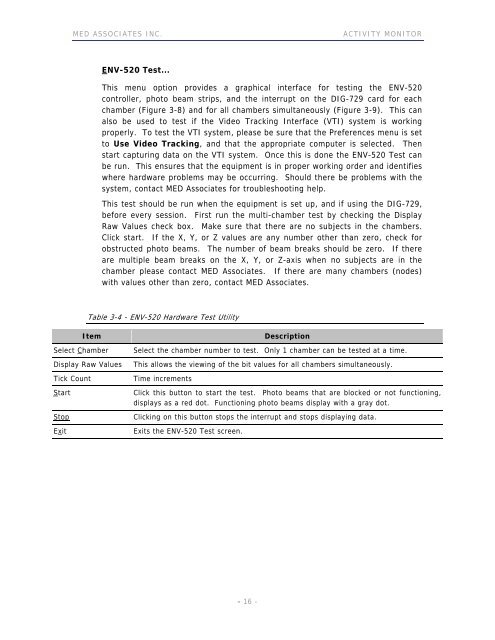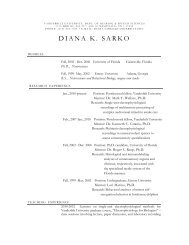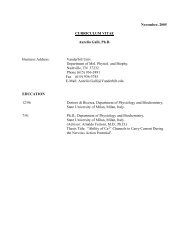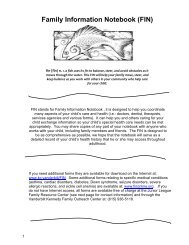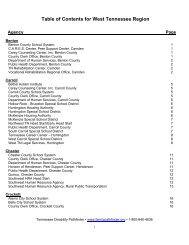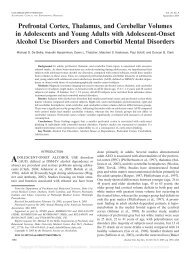ACTIVITY MONITOR - Vanderbilt Kennedy Center
ACTIVITY MONITOR - Vanderbilt Kennedy Center
ACTIVITY MONITOR - Vanderbilt Kennedy Center
You also want an ePaper? Increase the reach of your titles
YUMPU automatically turns print PDFs into web optimized ePapers that Google loves.
MED ASSOCIATES INC. <strong>ACTIVITY</strong> <strong>MONITOR</strong><br />
ENV-520 Test...<br />
This menu option provides a graphical interface for testing the ENV-520<br />
controller, photo beam strips, and the interrupt on the DIG-729 card for each<br />
chamber (Figure 3-8) and for all chambers simultaneously (Figure 3-9). This can<br />
also be used to test if the Video Tracking Interface (VTI) system is working<br />
properly. To test the VTI system, please be sure that the Preferences menu is set<br />
to Use Video Tracking, and that the appropriate computer is selected. Then<br />
start capturing data on the VTI system. Once this is done the ENV-520 Test can<br />
be run. This ensures that the equipment is in proper working order and identifies<br />
where hardware problems may be occurring. Should there be problems with the<br />
system, contact MED Associates for troubleshooting help.<br />
This test should be run when the equipment is set up, and if using the DIG-729,<br />
before every session. First run the multi-chamber test by checking the Display<br />
Raw Values check box. Make sure that there are no subjects in the chambers.<br />
Click start. If the X, Y, or Z values are any number other than zero, check for<br />
obstructed photo beams. The number of beam breaks should be zero. If there<br />
are multiple beam breaks on the X, Y, or Z-axis when no subjects are in the<br />
chamber please contact MED Associates. If there are many chambers (nodes)<br />
with values other than zero, contact MED Associates.<br />
Table 3-4 - ENV-520 Hardware Test Utility<br />
Item Description<br />
Select Chamber Select the chamber number to test. Only 1 chamber can be tested at a time.<br />
Display Raw Values This allows the viewing of the bit values for all chambers simultaneously.<br />
Tick Count Time increments<br />
Start Click this button to start the test. Photo beams that are blocked or not functioning,<br />
displays as a red dot. Functioning photo beams display with a gray dot.<br />
Stop Clicking on this button stops the interrupt and stops displaying data.<br />
Exit Exits the ENV-520 Test screen.<br />
- 16 -