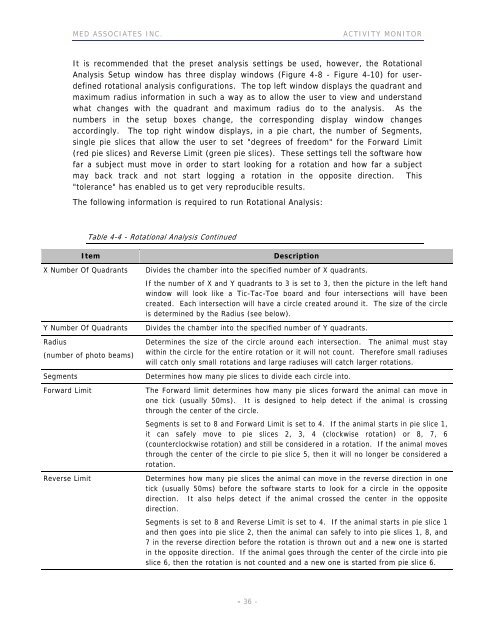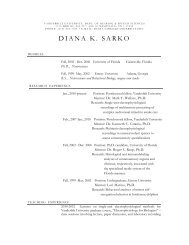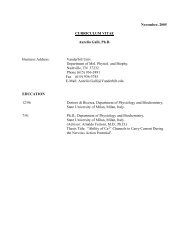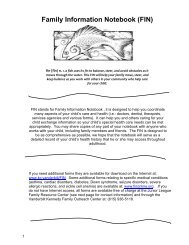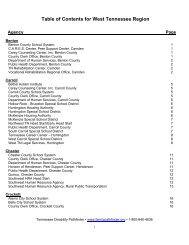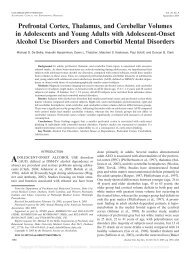ACTIVITY MONITOR - Vanderbilt Kennedy Center
ACTIVITY MONITOR - Vanderbilt Kennedy Center
ACTIVITY MONITOR - Vanderbilt Kennedy Center
You also want an ePaper? Increase the reach of your titles
YUMPU automatically turns print PDFs into web optimized ePapers that Google loves.
MED ASSOCIATES INC. <strong>ACTIVITY</strong> <strong>MONITOR</strong><br />
It is recommended that the preset analysis settings be used, however, the Rotational<br />
Analysis Setup window has three display windows (Figure 4-8 - Figure 4-10) for userdefined<br />
rotational analysis configurations. The top left window displays the quadrant and<br />
maximum radius information in such a way as to allow the user to view and understand<br />
what changes with the quadrant and maximum radius do to the analysis. As the<br />
numbers in the setup boxes change, the corresponding display window changes<br />
accordingly. The top right window displays, in a pie chart, the number of Segments,<br />
single pie slices that allow the user to set "degrees of freedom" for the Forward Limit<br />
(red pie slices) and Reverse Limit (green pie slices). These settings tell the software how<br />
far a subject must move in order to start looking for a rotation and how far a subject<br />
may back track and not start logging a rotation in the opposite direction. This<br />
"tolerance" has enabled us to get very reproducible results.<br />
The following information is required to run Rotational Analysis:<br />
Table 4-4 - Rotational Analysis Continued<br />
Item Description<br />
X Number Of Quadrants Divides the chamber into the specified number of X quadrants.<br />
If the number of X and Y quadrants to 3 is set to 3, then the picture in the left hand<br />
window will look like a Tic-Tac-Toe board and four intersections will have been<br />
created. Each intersection will have a circle created around it. The size of the circle<br />
is determined by the Radius (see below).<br />
Y Number Of Quadrants Divides the chamber into the specified number of Y quadrants.<br />
Radius<br />
(number of photo beams)<br />
Determines the size of the circle around each intersection. The animal must stay<br />
within the circle for the entire rotation or it will not count. Therefore small radiuses<br />
will catch only small rotations and large radiuses will catch larger rotations.<br />
Segments Determines how many pie slices to divide each circle into.<br />
Forward Limit The Forward limit determines how many pie slices forward the animal can move in<br />
one tick (usually 50ms). It is designed to help detect if the animal is crossing<br />
through the center of the circle.<br />
: Segments is set to 8 and Forward Limit is set to 4. If the animal starts in pie slice 1,<br />
it can safely move to pie slices 2, 3, 4 (clockwise rotation) or 8, 7, 6<br />
(counterclockwise rotation) and still be considered in a rotation. If the animal moves<br />
through the center of the circle to pie slice 5, then it will no longer be considered a<br />
rotation.<br />
Reverse Limit Determines how many pie slices the animal can move in the reverse direction in one<br />
tick (usually 50ms) before the software starts to look for a circle in the opposite<br />
direction. It also helps detect if the animal crossed the center in the opposite<br />
direction.<br />
: Segments is set to 8 and Reverse Limit is set to 4. If the animal starts in pie slice 1<br />
and then goes into pie slice 2, then the animal can safely to into pie slices 1, 8, and<br />
7 in the reverse direction before the rotation is thrown out and a new one is started<br />
in the opposite direction. If the animal goes through the center of the circle into pie<br />
slice 6, then the rotation is not counted and a new one is started from pie slice 6.<br />
- 36 -