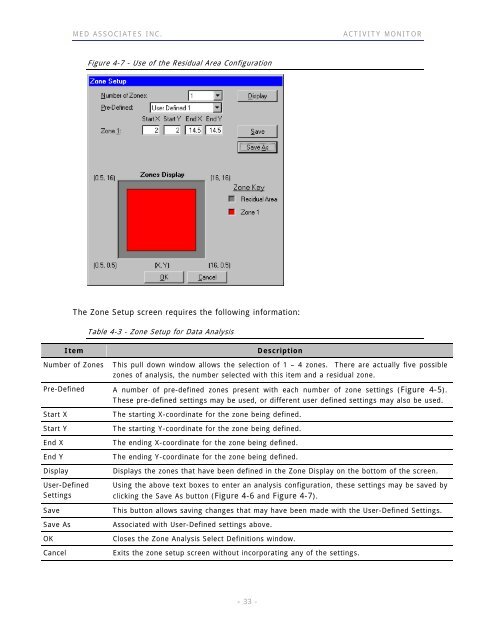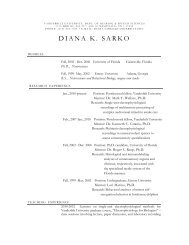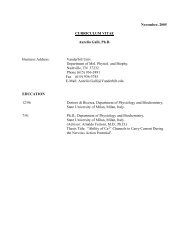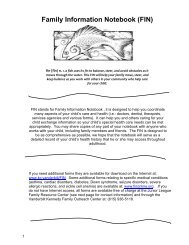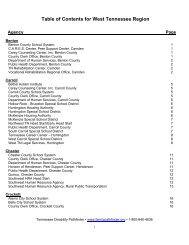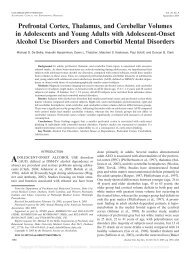ACTIVITY MONITOR - Vanderbilt Kennedy Center
ACTIVITY MONITOR - Vanderbilt Kennedy Center
ACTIVITY MONITOR - Vanderbilt Kennedy Center
Create successful ePaper yourself
Turn your PDF publications into a flip-book with our unique Google optimized e-Paper software.
MED ASSOCIATES INC. <strong>ACTIVITY</strong> <strong>MONITOR</strong><br />
Figure 4-7 - Use of the Residual Area Configuration<br />
The Zone Setup screen requires the following information:<br />
Table 4-3 - Zone Setup for Data Analysis<br />
Item Description<br />
Number of Zones This pull down window allows the selection of 1 – 4 zones. There are actually five possible<br />
zones of analysis, the number selected with this item and a residual zone.<br />
Pre-Defined A number of pre-defined zones present with each number of zone settings (Figure 4-5).<br />
These pre-defined settings may be used, or different user defined settings may also be used.<br />
Start X The starting X-coordinate for the zone being defined.<br />
Start Y The starting Y-coordinate for the zone being defined.<br />
End X The ending X-coordinate for the zone being defined.<br />
End Y The ending Y-coordinate for the zone being defined.<br />
Display Displays the zones that have been defined in the Zone Display on the bottom of the screen.<br />
User-Defined<br />
Settings<br />
Using the above text boxes to enter an analysis configuration, these settings may be saved by<br />
clicking the Save As button (Figure 4-6 and Figure 4-7).<br />
Save This button allows saving changes that may have been made with the User-Defined Settings.<br />
Save As Associated with User-Defined settings above.<br />
OK Closes the Zone Analysis Select Definitions window.<br />
Cancel Exits the zone setup screen without incorporating any of the settings.<br />
- 33 -