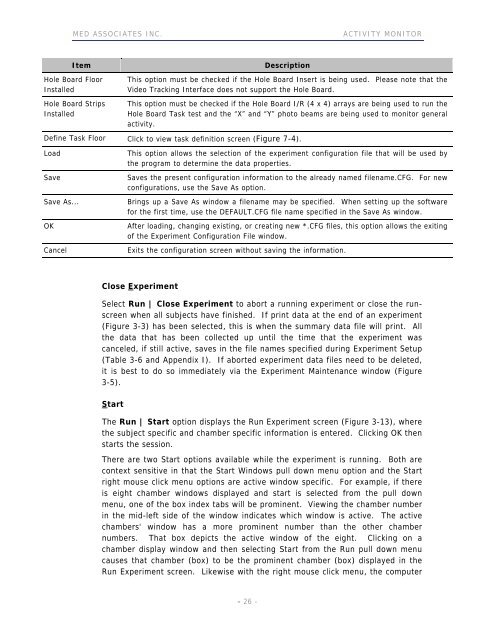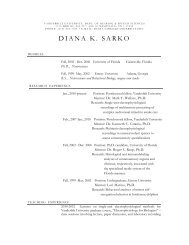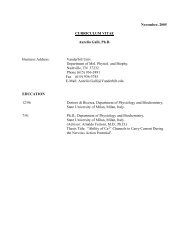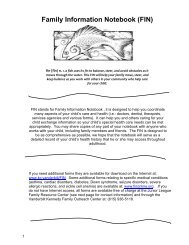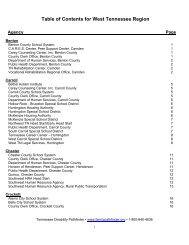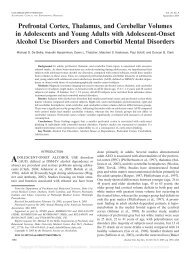ACTIVITY MONITOR - Vanderbilt Kennedy Center
ACTIVITY MONITOR - Vanderbilt Kennedy Center
ACTIVITY MONITOR - Vanderbilt Kennedy Center
You also want an ePaper? Increase the reach of your titles
YUMPU automatically turns print PDFs into web optimized ePapers that Google loves.
MED ASSOCIATES INC. <strong>ACTIVITY</strong> <strong>MONITOR</strong><br />
Item Description<br />
Hole Board Floor<br />
Installed<br />
Hole Board Strips<br />
Installed<br />
This option must be checked if the Hole Board Insert is being used. Please note that the<br />
Video Tracking Interface does not support the Hole Board.<br />
This option must be checked if the Hole Board I/R (4 x 4) arrays are being used to run the<br />
Hole Board Task test and the “X” and “Y” photo beams are being used to monitor general<br />
activity.<br />
Define Task Floor Click to view task definition screen (Figure 7-4).<br />
Load This option allows the selection of the experiment configuration file that will be used by<br />
the program to determine the data properties.<br />
Save Saves the present configuration information to the already named filename.CFG. For new<br />
configurations, use the Save As option.<br />
Save As... Brings up a Save As window a filename may be specified. When setting up the software<br />
for the first time, use the DEFAULT.CFG file name specified in the Save As window.<br />
OK After loading, changing existing, or creating new *.CFG files, this option allows the exiting<br />
of the Experiment Configuration File window.<br />
Cancel Exits the configuration screen without saving the information.<br />
Close Experiment<br />
Select Run | Close Experiment to abort a running experiment or close the runscreen<br />
when all subjects have finished. If print data at the end of an experiment<br />
(Figure 3-3) has been selected, this is when the summary data file will print. All<br />
the data that has been collected up until the time that the experiment was<br />
canceled, if still active, saves in the file names specified during Experiment Setup<br />
(Table 3-6 and Appendix I). If aborted experiment data files need to be deleted,<br />
it is best to do so immediately via the Experiment Maintenance window (Figure<br />
3-5).<br />
Start<br />
The Run | Start option displays the Run Experiment screen (Figure 3-13), where<br />
the subject specific and chamber specific information is entered. Clicking OK then<br />
starts the session.<br />
There are two Start options available while the experiment is running. Both are<br />
context sensitive in that the Start Windows pull down menu option and the Start<br />
right mouse click menu options are active window specific. For example, if there<br />
is eight chamber windows displayed and start is selected from the pull down<br />
menu, one of the box index tabs will be prominent. Viewing the chamber number<br />
in the mid-left side of the window indicates which window is active. The active<br />
chambers' window has a more prominent number than the other chamber<br />
numbers. That box depicts the active window of the eight. Clicking on a<br />
chamber display window and then selecting Start from the Run pull down menu<br />
causes that chamber (box) to be the prominent chamber (box) displayed in the<br />
Run Experiment screen. Likewise with the right mouse click menu, the computer<br />
- 26 -