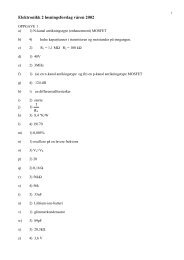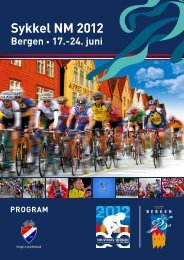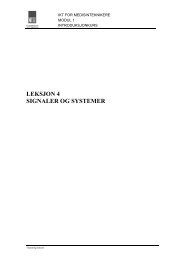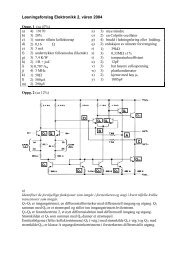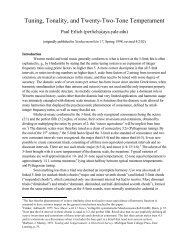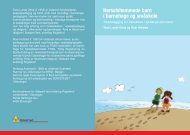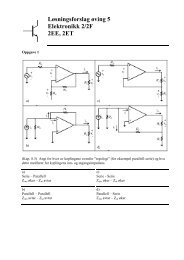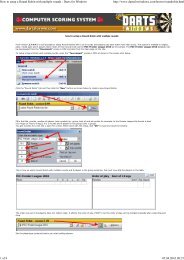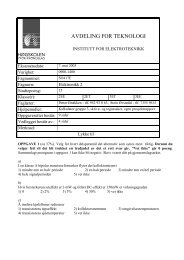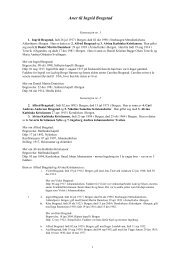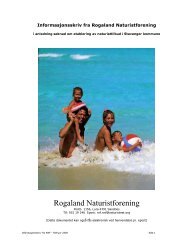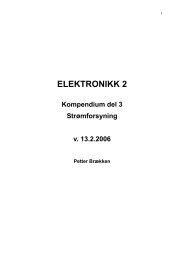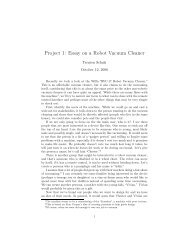The Online World resources handbook
The Online World resources handbook
The Online World resources handbook
You also want an ePaper? Increase the reach of your titles
YUMPU automatically turns print PDFs into web optimized ePapers that Google loves.
Practical tips http://home.eunet.no/~presno/bok/12.html<br />
chances for further romance).<br />
File transfers through the Internet<br />
<strong>The</strong> Internet is a network interconnecting hundreds of thousands of computer centers around the<br />
world. <strong>The</strong>se centers use different types of hardware and software, and different methods of file<br />
transfer.<br />
What method to use for file transfers depends on the source host and the type of connection and<br />
software that you are using. For those using a web browser, it is usually very simple. Just click on the<br />
file's hyperlink to start the transfer.<br />
For those using the original method transferring files by FTP, the transfer usually takes place in<br />
two steps:<br />
1. Transferring files from a remote data center to your local mailbox host.<br />
2. Transfer from your local mailbox host to your personal computer.<br />
Transfers by email<br />
Transferring plain text files is easy. Files with imbedded word processor control codes will often have<br />
to be treated as binary files. More about this later.<br />
Getting text files from a mailing list library on a remote computer is a special case. Sometimes,<br />
these files are available from a web page or an ftp archive. If this is the case, clicking on a hyperlink is<br />
usually all it takes.<br />
However, sometimes you must send a retrieval command (like GET) by email to a remote center.<br />
After a while, the file will be sent to your mailbox by email. You can read it like you read other mail.<br />
Example: Retrieve the file MSDOS1. It explains how to retrieve binary art files from the Kidlink<br />
project's file libraries. You can also get it by sending an email to listserv@listserv.nodak.edu. Use the<br />
following general command syntax in your text:<br />
GET .<br />
To get the MSDOS1 file, write the following command in the TEXT of your message:<br />
GET KIDART.MSDOS1<br />
Note that these commands must always be put in the body of the mail and not in the subject field. <strong>The</strong><br />
file will arrive in your mailbox after a while.<br />
Also, lists of available files are usually available by using an "INDEX " command.<br />
To get a list of files in the KIDART directory, add the command "INDEX KIDART" in your message<br />
above.<br />
On some LISTSERV servers, the period between list name and file name is not being used.<br />
Libraries of other types of mailing lists may use other retrieval commands. Often, you can get<br />
information of what commands to use by sending the word HELP to a mailing service (in the Subject<br />
area or in the body of the text).<br />
Transferring binary files<br />
<strong>The</strong> easiest way of retrieving binary files across the Internet is by using a <strong>World</strong> Wide Web browser<br />
like Netscape, or Internet Explorer. You just give the program a file location address (URL), as in<br />
ftp://ftp.eunet.no/pub/text/online.txt.Z<br />
This address will give you the most current version of this <strong>handbook</strong> in Unix Z compress format.<br />
(Remove the trailing ".Z" to retrieve the ascii text version.)<br />
Users with a direct connection to the Internet usually also have access to the FTP command (File<br />
Transfer Protocol). Some of them prefer FTP for transfers of binary files like computer programs,<br />
pictures, sound, and compressed text files.<br />
<strong>The</strong> bad news is that the FTP command is not available to all users of Internet mail. <strong>The</strong>se must<br />
use "FTP by mail," or other tricks to transfer files. More about this in a moment.<br />
<strong>The</strong> FTP command gives access to a special file transfer service. It works in the following way:<br />
Logon to your local email host and enter 'FTP remote center code', as in this example: 'ftp<br />
134.129.111.1'.<br />
This command will connect you to the center in North Dakota mentioned above. Here, you will be<br />
prompted for user name and password. Enter 'anonymous' as user name, and use your real name or<br />
email address as password.<br />
This way of logging on to retrieve files is called "transfers by anonymous ftp." You can use this<br />
method on many hosts on the Internet.<br />
When connected to the remote center, you can request transfer of the desired file to your<br />
10 of 13 23.11.2009 15:48