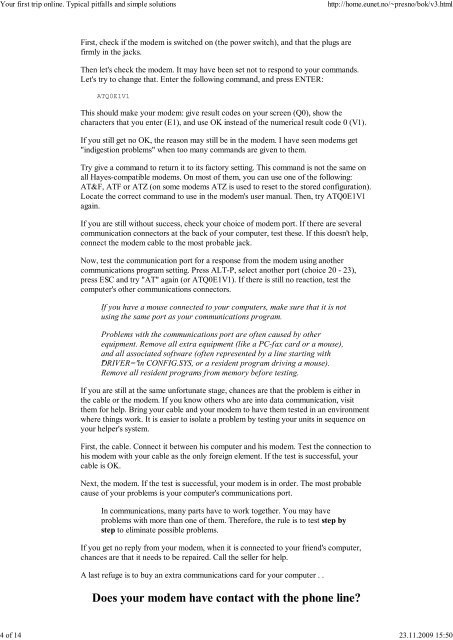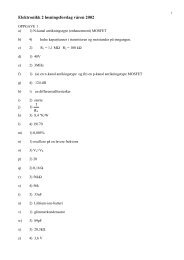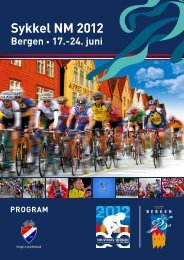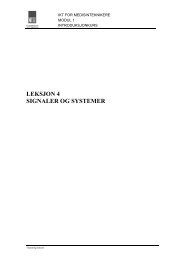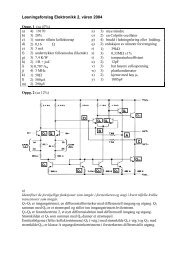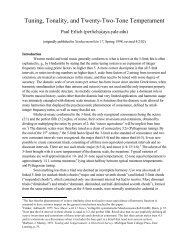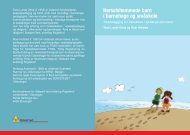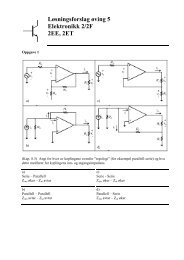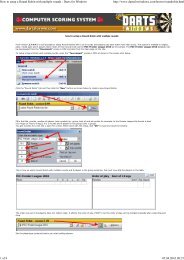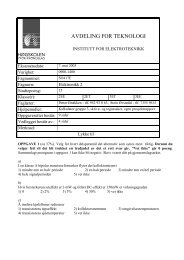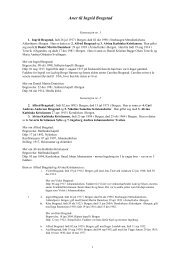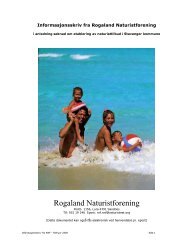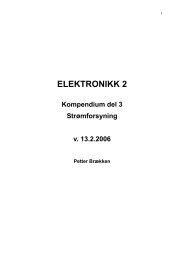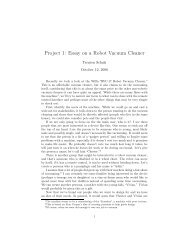The Online World resources handbook
The Online World resources handbook
The Online World resources handbook
Create successful ePaper yourself
Turn your PDF publications into a flip-book with our unique Google optimized e-Paper software.
Your first trip online. Typical pitfalls and simple solutions http://home.eunet.no/~presno/bok/v3.html<br />
First, check if the modem is switched on (the power switch), and that the plugs are<br />
firmly in the jacks.<br />
<strong>The</strong>n let's check the modem. It may have been set not to respond to your commands.<br />
Let's try to change that. Enter the following command, and press ENTER:<br />
ATQ0E1V1<br />
This should make your modem: give result codes on your screen (Q0), show the<br />
characters that you enter (E1), and use OK instead of the numerical result code 0 (V1).<br />
If you still get no OK, the reason may still be in the modem. I have seen modems get<br />
"indigestion problems" when too many commands are given to them.<br />
Try give a command to return it to its factory setting. This command is not the same on<br />
all Hayes compatible modems. On most of them, you can use one of the following:<br />
AT&F, ATF or ATZ (on some modems ATZ is used to reset to the stored configuration).<br />
Locate the correct command to use in the modem's user manual. <strong>The</strong>n, try ATQ0E1V1<br />
again.<br />
If you are still without success, check your choice of modem port. If there are several<br />
communication connectors at the back of your computer, test these. If this doesn't help,<br />
connect the modem cable to the most probable jack.<br />
Now, test the communication port for a response from the modem using another<br />
communications program setting. Press ALT P, select another port (choice 20 23),<br />
press ESC and try "AT" again (or ATQ0E1V1). If there is still no reaction, test the<br />
computer's other communications connectors.<br />
If you have a mouse connected to your computers, make sure that it is not<br />
using the same port as your communications program.<br />
Problems with the communications port are often caused by other<br />
equipment. Remove all extra equipment (like a PC fax card or a mouse),<br />
and all associated software (often represented by a line starting with<br />
"DRIVER=" in CONFIG.SYS, or a resident program driving a mouse).<br />
Remove all resident programs from memory before testing.<br />
If you are still at the same unfortunate stage, chances are that the problem is either in<br />
the cable or the modem. If you know others who are into data communication, visit<br />
them for help. Bring your cable and your modem to have them tested in an environment<br />
where things work. It is easier to isolate a problem by testing your units in sequence on<br />
your helper's system.<br />
First, the cable. Connect it between his computer and his modem. Test the connection to<br />
his modem with your cable as the only foreign element. If the test is successful, your<br />
cable is OK.<br />
Next, the modem. If the test is successful, your modem is in order. <strong>The</strong> most probable<br />
cause of your problems is your computer's communications port.<br />
In communications, many parts have to work together. You may have<br />
problems with more than one of them. <strong>The</strong>refore, the rule is to test step by<br />
step to eliminate possible problems.<br />
If you get no reply from your modem, when it is connected to your friend's computer,<br />
chances are that it needs to be repaired. Call the seller for help.<br />
A last refuge is to buy an extra communications card for your computer . .<br />
Does your modem have contact with the phone line?<br />
4 of 14 23.11.2009 15:50