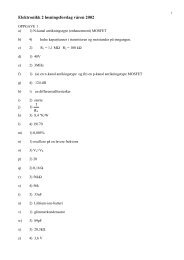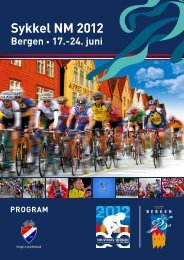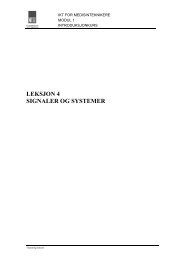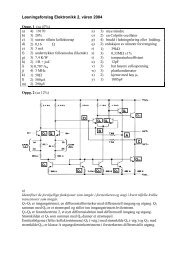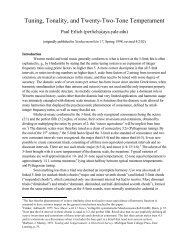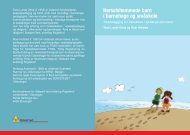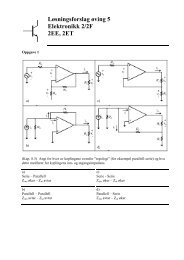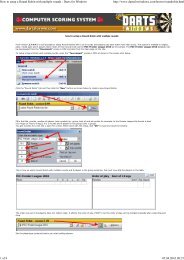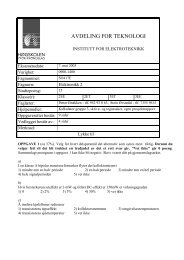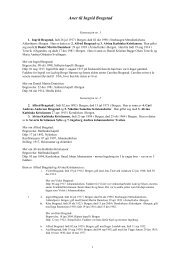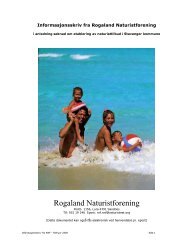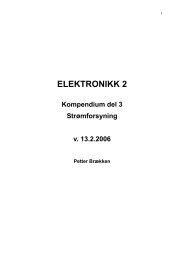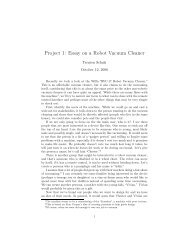The Online World resources handbook
The Online World resources handbook
The Online World resources handbook
You also want an ePaper? Increase the reach of your titles
YUMPU automatically turns print PDFs into web optimized ePapers that Google loves.
Using online services http://home.eunet.no/~presno/bok/3.html<br />
<strong>The</strong> <strong>World</strong> Wide<br />
Web<br />
Web documents<br />
Navigating by menus<br />
<strong>The</strong> <strong>Online</strong> <strong>World</strong> <strong>resources</strong> <strong>handbook</strong><br />
Chapter 3:<br />
Using online services<br />
[INDEX] [Expanded Index] [Search] [NEXT] [BACK]<br />
Test drive<br />
Selecting an expert<br />
level<br />
Tailoring your services<br />
Displaying information on the<br />
screen<br />
Connecting the first time<br />
<strong>The</strong> term 'user interface' refers to how information is displayed on your screen when you<br />
call an online service. It is about graphics, menus and help screens, and various options<br />
to tailor the service to your personal preferences.<br />
<strong>The</strong> <strong>World</strong> Wide Web<br />
is essentially a vast repository of files (or documents) stored on computers (often called<br />
Web sites) connected to the Internet. <strong>The</strong> service that lets you get to these files is built<br />
to be used by a computer running in a windows environment, but it can also be accessed<br />
by non graphics programs (like Lynx), and by electronic mail.<br />
Most of the things you can do on the Internet take place in two places at once<br />
your computer and the computer it is connected to over the network.<br />
In general, the software program that you are running on your computer is called<br />
the client (or, browser), and that on the remote computer is the server. Do something<br />
on your computer, and the client software translates it into a form that the server can<br />
understand.<br />
Tell your client to retrieve information at a given <strong>World</strong> Wide Web server address,<br />
and it will go get it for you. A <strong>World</strong> Wide Web page can look like anything. It can be a<br />
text, like the one you read now, with some words highlighted in a special way. You can<br />
"click" on these emphasized words with your mouse to jump off to another track.<br />
Example: If the term "<strong>World</strong> Wide Web" in the paragraph above is highlighted, and<br />
you click on this term, then you will receive a definition of this Internet service. Many<br />
people think this method is easier than having to "page forward to appendix 6 for a<br />
definition." (Yes, appendix 6 does contain general information about the Web.)<br />
In the online hypertext version of this <strong>handbook</strong>, the term "appendix 6" above is<br />
highlighted. Click on it to get there. When you are done browsing the appendix, you can<br />
"click back" to this chapter to continue reading. In most browsers, you can do this either<br />
by clicking at an arrow pointing leftwards or a similar icon, or by using the browsers'<br />
menus.<br />
Some <strong>World</strong> Wide Web services have hypertext links imbedded in pictures or other<br />
graphics. <strong>The</strong>se pointers are impossible to see unless you use a windows program to<br />
access the service. However, they work in the same way. Click on these pointers to get<br />
to the other tracks, which may be serving text, video, sound, a picture, or whatever.<br />
Web documents<br />
1 of 6 23.11.2009 15:44