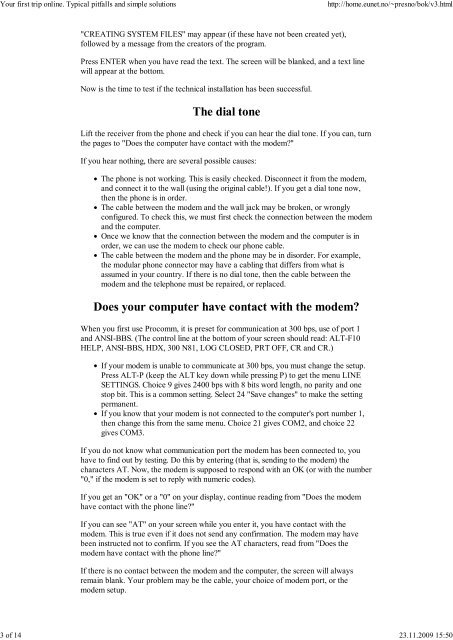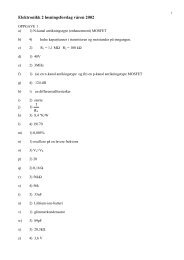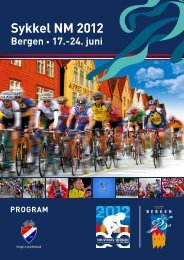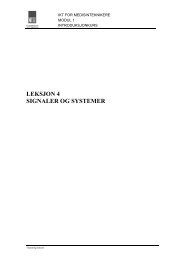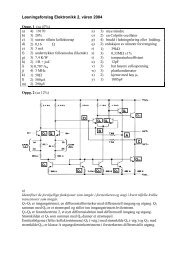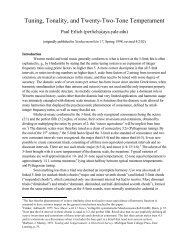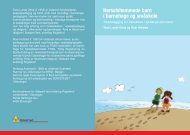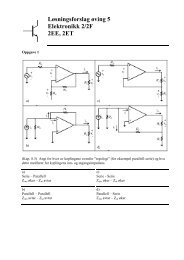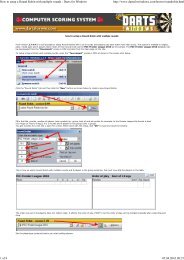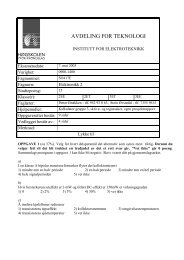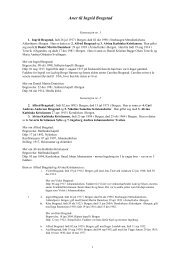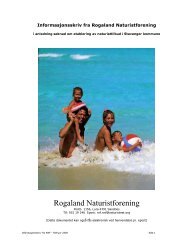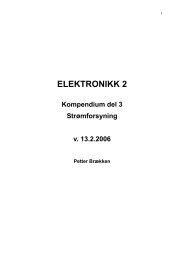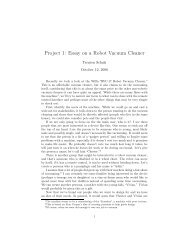The Online World resources handbook
The Online World resources handbook
The Online World resources handbook
You also want an ePaper? Increase the reach of your titles
YUMPU automatically turns print PDFs into web optimized ePapers that Google loves.
Your first trip online. Typical pitfalls and simple solutions http://home.eunet.no/~presno/bok/v3.html<br />
"CREATING SYSTEM FILES" may appear (if these have not been created yet),<br />
followed by a message from the creators of the program.<br />
Press ENTER when you have read the text. <strong>The</strong> screen will be blanked, and a text line<br />
will appear at the bottom.<br />
Now is the time to test if the technical installation has been successful.<br />
<strong>The</strong> dial tone<br />
Lift the receiver from the phone and check if you can hear the dial tone. If you can, turn<br />
the pages to "Does the computer have contact with the modem?"<br />
If you hear nothing, there are several possible causes:<br />
<strong>The</strong> phone is not working. This is easily checked. Disconnect it from the modem,<br />
and connect it to the wall (using the original cable!). If you get a dial tone now,<br />
then the phone is in order.<br />
<strong>The</strong> cable between the modem and the wall jack may be broken, or wrongly<br />
configured. To check this, we must first check the connection between the modem<br />
and the computer.<br />
Once we know that the connection between the modem and the computer is in<br />
order, we can use the modem to check our phone cable.<br />
<strong>The</strong> cable between the modem and the phone may be in disorder. For example,<br />
the modular phone connector may have a cabling that differs from what is<br />
assumed in your country. If there is no dial tone, then the cable between the<br />
modem and the telephone must be repaired, or replaced.<br />
Does your computer have contact with the modem?<br />
When you first use Procomm, it is preset for communication at 300 bps, use of port 1<br />
and ANSI BBS. (<strong>The</strong> control line at the bottom of your screen should read: ALT F10<br />
HELP, ANSI BBS, HDX, 300 N81, LOG CLOSED, PRT OFF, CR and CR.)<br />
If your modem is unable to communicate at 300 bps, you must change the setup.<br />
Press ALT P (keep the ALT key down while pressing P) to get the menu LINE<br />
SETTINGS. Choice 9 gives 2400 bps with 8 bits word length, no parity and one<br />
stop bit. This is a common setting. Select 24 "Save changes" to make the setting<br />
permanent.<br />
If you know that your modem is not connected to the computer's port number 1,<br />
then change this from the same menu. Choice 21 gives COM2, and choice 22<br />
gives COM3.<br />
If you do not know what communication port the modem has been connected to, you<br />
have to find out by testing. Do this by entering (that is, sending to the modem) the<br />
characters AT. Now, the modem is supposed to respond with an OK (or with the number<br />
"0," if the modem is set to reply with numeric codes).<br />
If you get an "OK" or a "0" on your display, continue reading from "Does the modem<br />
have contact with the phone line?"<br />
If you can see "AT" on your screen while you enter it, you have contact with the<br />
modem. This is true even if it does not send any confirmation. <strong>The</strong> modem may have<br />
been instructed not to confirm. If you see the AT characters, read from "Does the<br />
modem have contact with the phone line?"<br />
If there is no contact between the modem and the computer, the screen will always<br />
remain blank. Your problem may be the cable, your choice of modem port, or the<br />
modem setup.<br />
3 of 14 23.11.2009 15:50