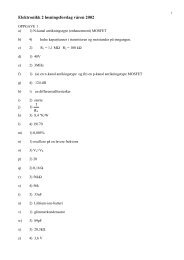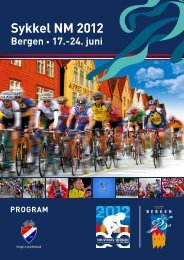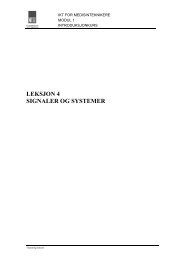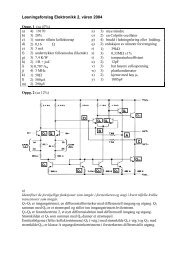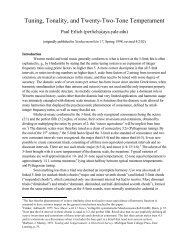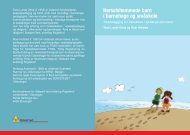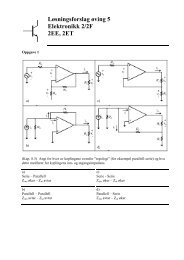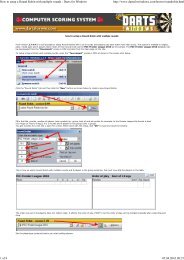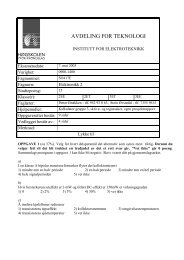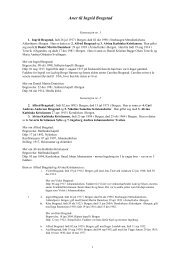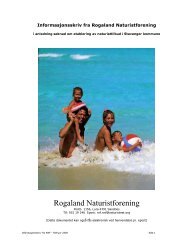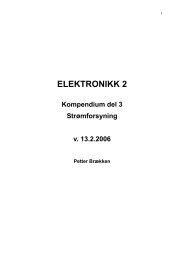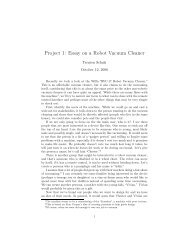The Online World resources handbook
The Online World resources handbook
The Online World resources handbook
You also want an ePaper? Increase the reach of your titles
YUMPU automatically turns print PDFs into web optimized ePapers that Google loves.
Your first trip online. Typical pitfalls and simple solutions http://home.eunet.no/~presno/bok/v3.html<br />
press to get the job done. How you use your communications program may vary<br />
considerably from our example. In general, however, it will be the same for most people<br />
doing manual communication. Once online, the environment is the same for all users.<br />
If you plan to use automatic communications as explained in Chapter 16, this chapter<br />
may not be that important. Your program will do the job for you. Still, take a few<br />
minutes and browse through the text. It may enable you to handle unexpected problems<br />
better.<br />
Our example assumes that you have an MS DOS computer. Not because this is the best<br />
microcomputer in the world, but because there are more of them than anything else. We<br />
assume that you have an external, intelligent Hayes compatible modem and the<br />
communications program Procomm (version 2.4.2).<br />
Assembling the equipment<br />
You have the modem, the cable (to connect your modem with the computer), a phone<br />
cable (to connect your modem with the phone or the wall jack), and a communications<br />
program.<br />
Check that the modem's power switch is off. Place the modem by the computer, and<br />
plug the power supply cord (or the power adapter cord) into the AC wall socket. Switch<br />
on the modem.<br />
Do NOT use 115 volt equipment in 250 volt sockets!<br />
Connect modem and computer using the modem cable. <strong>The</strong>re may be several optional<br />
sockets on the computer. <strong>The</strong>se are usually marked RS 232, COMMS, MODEM, or just<br />
nothing. <strong>The</strong> connector may be of a flat 25 pins, 9 pins, or a round 8 pins type. Use<br />
communication port number 1, 2, or whatever else is available for this purpose.<br />
If you have several options, and the socket for communication port number 1 seems<br />
free, use this. If not, try one of the others.<br />
Next, connect the modem to the telephone line. If in luck, the modem came with a<br />
phone cable that works with your setup. If so, it is simple:<br />
1.<br />
2.<br />
Disconnect the phone cable from the telephone. Insert the modular plug into the<br />
right jack on the modem. This jack is often marked with the word LINE, with a<br />
drawing of a modular wall jack, or another understandable icon.<br />
You may be able to connect the phone to the modem using the phone cord that<br />
came with the modem. This may allow you to use the phone for voice, when the<br />
line is not busy with communication. (You may have to make changes in this cord<br />
to make it work with the connected phone.)<br />
This concludes the technical assembly of your equipment. Next step is to install the<br />
communications program. When this is done, we will check it out.<br />
Installing the program<br />
Let us assume that you have received Procomm on a diskette, and that it is set up with<br />
its default configuration. PROCOMM.EXE is the program. <strong>The</strong> other files have no<br />
importance here.<br />
Enter Procomm and press ENTER. Our first task is to prepare it for communication:<br />
If you are using a monochrome display, use the command<br />
PROCOMM /B<br />
<strong>The</strong> program will greet you by a welcome text. At the bottom of the screen, the message<br />
2 of 14 23.11.2009 15:50