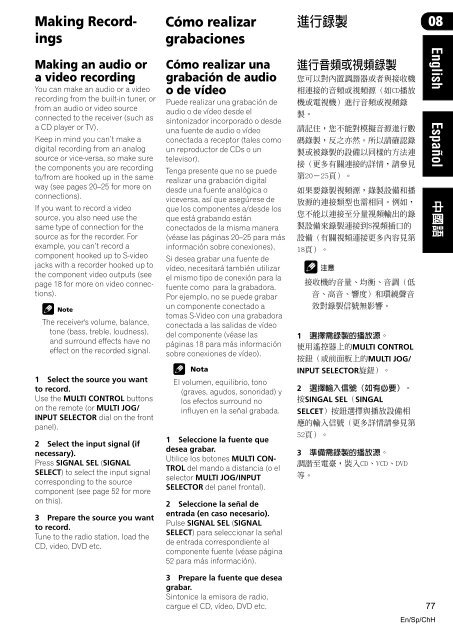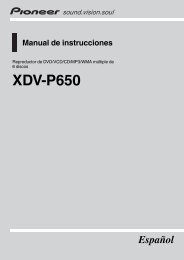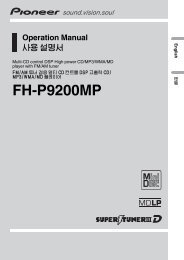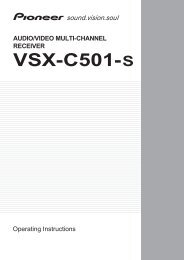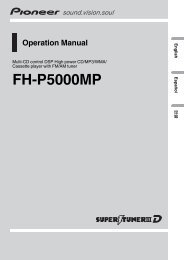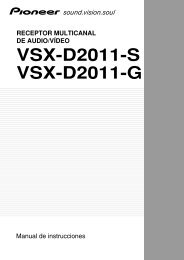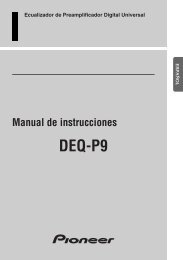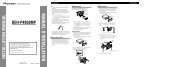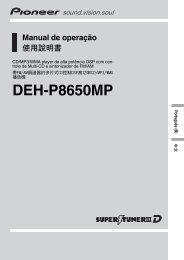You also want an ePaper? Increase the reach of your titles
YUMPU automatically turns print PDFs into web optimized ePapers that Google loves.
Making Recordings<br />
Cómo realizar<br />
grabaciones<br />
<br />
08<br />
Making an audio or<br />
a video recording<br />
You can make an audio or a video<br />
recording from the built-in tuner, or<br />
from an audio or video source<br />
connected to the receiver (such as<br />
a CD player or TV).<br />
Keep in mind you can’t make a<br />
digital recording from an analog<br />
source or vice-versa, so make sure<br />
the components you are recording<br />
to/from are hooked up in the same<br />
way (see pages 20–25 for more on<br />
connections).<br />
If you want to record a video<br />
source, you also need use the<br />
same type of connection for the<br />
source as for the recorder. For<br />
example, you can’t record a<br />
component hooked up to S-video<br />
jacks with a recorder hooked up to<br />
the component video outputs (see<br />
page 18 for more on video connections).<br />
The receiver's volume, balance,<br />
tone (bass, treble, loudness),<br />
and surround effects have no<br />
effect on the recorded signal.<br />
1 Select the source you want<br />
to record.<br />
Use the MULTI CONTROL buttons<br />
on the remote (or MULTI JOG/<br />
INPUT SELECTOR dial on the front<br />
panel).<br />
2 Select the input signal (if<br />
necessary).<br />
Press SIGNAL SEL (SIGNAL<br />
SELECT) to select the input signal<br />
corresponding to the source<br />
component (see page 52 for more<br />
on this).<br />
3 Prepare the source you want<br />
to record.<br />
Tune to the radio station, load the<br />
CD, video, DVD etc.<br />
Cómo realizar una<br />
grabación de audio<br />
o de vídeo<br />
Puede realizar una grabación de<br />
audio o de vídeo desde el<br />
sintonizador incorporado o desde<br />
una fuente de audio o vídeo<br />
conectada a receptor (tales como<br />
un reproductor de CDs o un<br />
televisor).<br />
Tenga presente que no se puede<br />
realizar una grabación digital<br />
desde una fuente analógica o<br />
viceversa, así que asegúrese de<br />
que los componentes a/desde los<br />
que está grabando están<br />
conectados de la misma manera<br />
(véase las páginas 20–25 para más<br />
información sobre conexiones),<br />
Si desea grabar una fuente de<br />
vídeo, necesitará también utilizar<br />
el mismo tipo de conexión para la<br />
fuente como para la grabadora.<br />
Por ejemplo, no se puede grabar<br />
un componente conectado a<br />
tomas S-Video con una grabadora<br />
conectada a las salidas de vídeo<br />
del componente (véase las<br />
páginas 18 para más información<br />
sobre conexiones de vídeo).<br />
Nota<br />
El volumen, equilibrio, tono<br />
(graves, agudos, sonoridad) y<br />
los efectos surround no<br />
influyen en la señal grabada.<br />
1 Seleccione la fuente que<br />
desea grabar.<br />
Utilice los botones MULTI CON-<br />
TROL del mando a distancia (o el<br />
selector MULTI JOG/INPUT<br />
SELECTOR del panel frontal).<br />
2 Seleccione la señal de<br />
entrada (en caso necesario).<br />
Pulse SIGNAL SEL (SIGNAL<br />
SELECT) para seleccionar la señal<br />
de entrada correspondiente al<br />
componente fuente (véase página<br />
52 para más información).<br />
<br />
<br />
<br />
<br />
<br />
<br />
<br />
<br />
<br />
<br />
<br />
<br />
<br />
<br />
<br />
<br />
<br />
<br />
<br />
1 <br />
MULTI CONTROL<br />
MULTI JOG/<br />
INPUT SELECTOR<br />
2 <br />
SINGAL SELSINGAL<br />
SELCET<br />
<br />
<br />
3 <br />
<br />
<br />
English Español<br />
3 Prepare la fuente que desea<br />
grabar.<br />
Sintonice la emisora de radio,<br />
cargue el CD, vídeo, DVD etc.<br />
77<br />
En/Sp/ChH