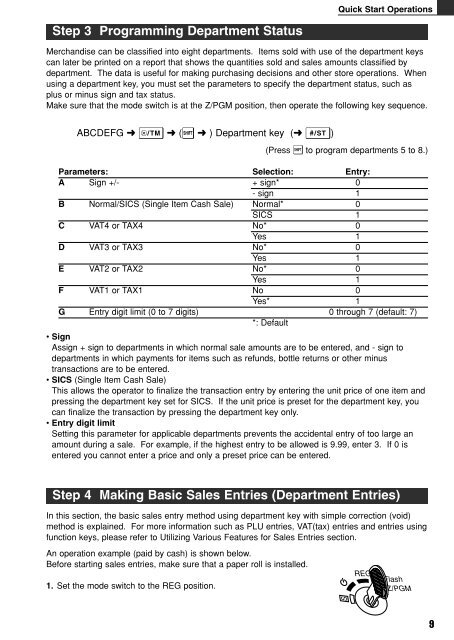XE-A102
XE-A102
XE-A102
Create successful ePaper yourself
Turn your PDF publications into a flip-book with our unique Google optimized e-Paper software.
Step 3 Programming Department Status<br />
Quick Start Operations<br />
Merchandise can be classified into eight departments. Items sold with use of the department keys<br />
can later be printed on a report that shows the quantities sold and sales amounts classified by<br />
department. The data is useful for making purchasing decisions and other store operations. When<br />
using a department key, you must set the parameters to specify the department status, such as<br />
plus or minus sign and tax status.<br />
Make sure that the mode switch is at the Z/PGM position, then operate the following key sequence.<br />
ABCDEFG ➜ x ➜ (s ➜ ) Department key (➜ S)<br />
Step 4 Making Basic Sales Entries (Department Entries)<br />
In this section, the basic sales entry method using department key with simple correction (void)<br />
method is explained. For more information such as PLU entries, VAT(tax) entries and entries using<br />
function keys, please refer to Utilizing Various Features for Sales Entries section.<br />
An operation example (paid by cash) is shown below.<br />
Before starting sales entries, make sure that a paper roll is installed.<br />
1. Set the mode switch to the REG position.<br />
(Press s to program departments 5 to 8.)<br />
Parameters: Selection: Entry:<br />
A Sign +/- + sign* 0<br />
- sign 1<br />
B Normal/SICS (Single Item Cash Sale) Normal* 0<br />
SICS 1<br />
C VAT4 or TAX4 No* 0<br />
Yes 1<br />
D VAT3 or TAX3 No* 0<br />
Yes 1<br />
E VAT2 or TAX2 No* 0<br />
Yes 1<br />
F VAT1 or TAX1 No 0<br />
Yes* 1<br />
G<br />
• Sign<br />
Entry digit limit (0 to 7 digits)<br />
*: Default<br />
0 through 7 (default: 7)<br />
Assign + sign to departments in which normal sale amounts are to be entered, and - sign to<br />
departments in which payments for items such as refunds, bottle returns or other minus<br />
transactions are to be entered.<br />
• SICS (Single Item Cash Sale)<br />
This allows the operator to finalize the transaction entry by entering the unit price of one item and<br />
pressing the department key set for SICS. If the unit price is preset for the department key, you<br />
can finalize the transaction by pressing the department key only.<br />
• Entry digit limit<br />
Setting this parameter for applicable departments prevents the accidental entry of too large an<br />
amount during a sale. For example, if the highest entry to be allowed is 9.99, enter 3. If 0 is<br />
entered you cannot enter a price and only a preset price can be entered.<br />
9