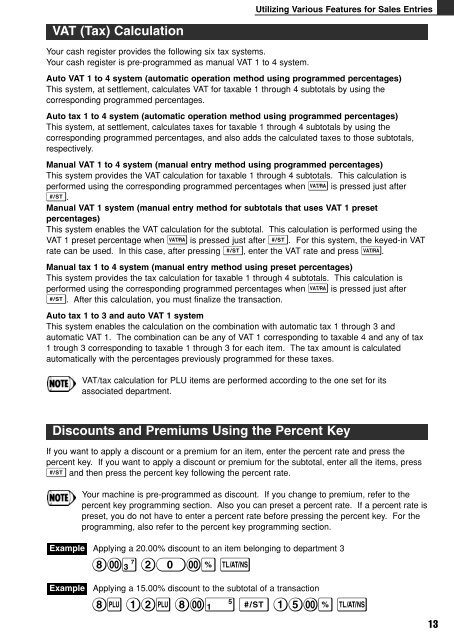XE-A102
XE-A102
XE-A102
Create successful ePaper yourself
Turn your PDF publications into a flip-book with our unique Google optimized e-Paper software.
VAT (Tax) Calculation<br />
Utilizing Various Features for Sales Entries<br />
Your cash register provides the following six tax systems.<br />
Your cash register is pre-programmed as manual VAT 1 to 4 system.<br />
Auto VAT 1 to 4 system (automatic operation method using programmed percentages)<br />
This system, at settlement, calculates VAT for taxable 1 through 4 subtotals by using the<br />
corresponding programmed percentages.<br />
Auto tax 1 to 4 system (automatic operation method using programmed percentages)<br />
This system, at settlement, calculates taxes for taxable 1 through 4 subtotals by using the<br />
corresponding programmed percentages, and also adds the calculated taxes to those subtotals,<br />
respectively.<br />
Manual VAT 1 to 4 system (manual entry method using programmed percentages)<br />
This system provides the VAT calculation for taxable 1 through 4 subtotals. This calculation is<br />
performed using the corresponding programmed percentages when V is pressed just after<br />
S.<br />
Manual VAT 1 system (manual entry method for subtotals that uses VAT 1 preset<br />
percentages)<br />
This system enables the VAT calculation for the subtotal. This calculation is performed using the<br />
VAT 1 preset percentage when V is pressed just after S. For this system, the keyed-in VAT<br />
rate can be used. In this case, after pressing S, enter the VAT rate and press V.<br />
Manual tax 1 to 4 system (manual entry method using preset percentages)<br />
This system provides the tax calculation for taxable 1 through 4 subtotals. This calculation is<br />
performed using the corresponding programmed percentages when V is pressed just after<br />
S. After this calculation, you must finalize the transaction.<br />
Auto tax 1 to 3 and auto VAT 1 system<br />
This system enables the calculation on the combination with automatic tax 1 through 3 and<br />
automatic VAT 1. The combination can be any of VAT 1 corresponding to taxable 4 and any of tax<br />
1 trough 3 corresponding to taxable 1 through 3 for each item. The tax amount is calculated<br />
automatically with the percentages previously programmed for these taxes.<br />
VAT/tax calculation for PLU items are performed according to the one set for its<br />
associated department.<br />
Discounts and Premiums Using the Percent Key<br />
If you want to apply a discount or a premium for an item, enter the percent rate and press the<br />
percent key. If you want to apply a discount or premium for the subtotal, enter all the items, press<br />
S and then press the percent key following the percent rate.<br />
Example<br />
Example<br />
Your machine is pre-programmed as discount. If you change to premium, refer to the<br />
percent key programming section. Also you can preset a percent rate. If a percent rate is<br />
preset, you do not have to enter a percent rate before pressing the percent key. For the<br />
programming, also refer to the percent key programming section.<br />
Applying a 20.00% discount to an item belonging to department 3<br />
8:# 20:% t<br />
Applying a 15.00% discount to the subtotal of a transaction<br />
8P 12P 8:! S 15:% t<br />
13