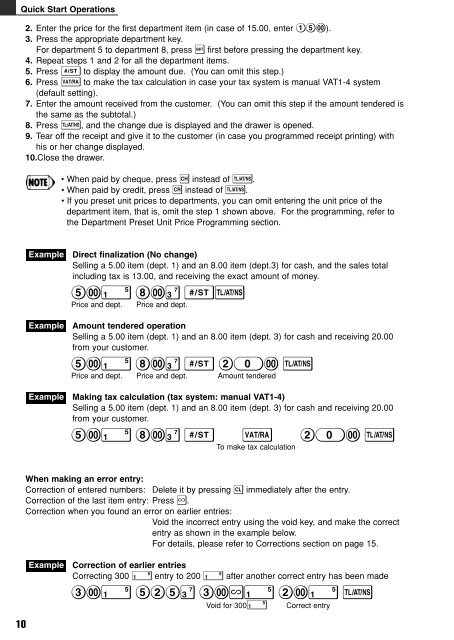XE-A102
XE-A102
XE-A102
Create successful ePaper yourself
Turn your PDF publications into a flip-book with our unique Google optimized e-Paper software.
Quick Start Operations<br />
10<br />
2. Enter the price for the first department item (in case of 15.00, enter 15:).<br />
3. Press the appropriate department key.<br />
For department 5 to department 8, press s first before pressing the department key.<br />
4. Repeat steps 1 and 2 for all the department items.<br />
5. Press S to display the amount due. (You can omit this step.)<br />
6. Press V to make the tax calculation in case your tax system is manual VAT1-4 system<br />
(default setting).<br />
7. Enter the amount received from the customer. (You can omit this step if the amount tendered is<br />
the same as the subtotal.)<br />
8. Press t, and the change due is displayed and the drawer is opened.<br />
9. Tear off the receipt and give it to the customer (in case you programmed receipt printing) with<br />
his or her change displayed.<br />
10.Close the drawer.<br />
Example<br />
Example<br />
Example<br />
• When paid by cheque, press C instead of t.<br />
• When paid by credit, press R instead of t.<br />
• If you preset unit prices to departments, you can omit entering the unit price of the<br />
department item, that is, omit the step 1 shown above. For the programming, refer to<br />
the Department Preset Unit Price Programming section.<br />
Direct finalization (No change)<br />
Selling a 5.00 item (dept. 1) and an 8.00 item (dept.3) for cash, and the sales total<br />
including tax is 13.00, and receiving the exact amount of money.<br />
5:! 8:# St<br />
Price and dept. Price and dept.<br />
Amount tendered operation<br />
Selling a 5.00 item (dept. 1) and an 8.00 item (dept. 3) for cash and receiving 20.00<br />
from your customer.<br />
5:! 8:# S 20: t<br />
Price and dept. Price and dept. Amount tendered<br />
Making tax calculation (tax system: manual VAT1-4)<br />
Selling a 5.00 item (dept. 1) and an 8.00 item (dept. 3) for cash and receiving 20.00<br />
from your customer.<br />
5:! 8:# S V<br />
To make tax calculation<br />
20: t<br />
When making an error entry:<br />
Correction of entered numbers: Delete it by pressing c immediately after the entry.<br />
Correction of the last item entry: Press v.<br />
Correction when you found an error on earlier entries:<br />
Void the incorrect entry using the void key, and make the correct<br />
entry as shown in the example below.<br />
For details, please refer to Corrections section on page 15.<br />
Example<br />
Correction of earlier entries<br />
Correcting 300 ! entry to 200 ! after another correct entry has been made<br />
3:! 525# 3:v! 2:! t<br />
Void for 300! Correct entry