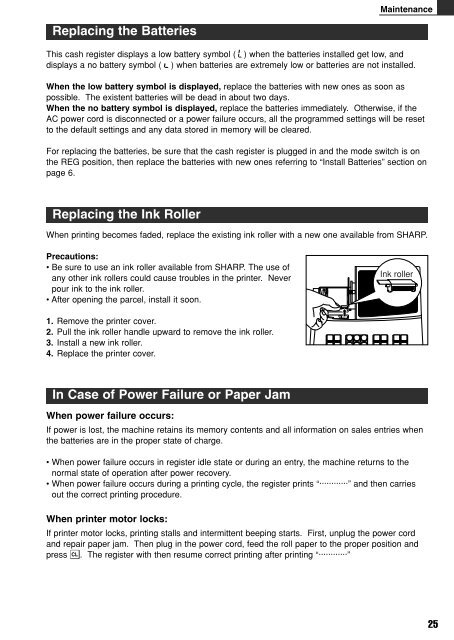XE-A102
XE-A102
XE-A102
Create successful ePaper yourself
Turn your PDF publications into a flip-book with our unique Google optimized e-Paper software.
Replacing the Batteries<br />
Maintenance<br />
This cash register displays a low battery symbol ( ) when the batteries installed get low, and<br />
displays a no battery symbol ( ) when batteries are extremely low or batteries are not installed.<br />
When the low battery symbol is displayed, replace the batteries with new ones as soon as<br />
possible. The existent batteries will be dead in about two days.<br />
When the no battery symbol is displayed, replace the batteries immediately. Otherwise, if the<br />
AC power cord is disconnected or a power failure occurs, all the programmed settings will be reset<br />
to the default settings and any data stored in memory will be cleared.<br />
For replacing the batteries, be sure that the cash register is plugged in and the mode switch is on<br />
the REG position, then replace the batteries with new ones referring to “Install Batteries” section on<br />
page 6.<br />
Replacing the Ink Roller<br />
When printing becomes faded, replace the existing ink roller with a new one available from SHARP.<br />
Precautions:<br />
• Be sure to use an ink roller available from SHARP. The use of<br />
any other ink rollers could cause troubles in the printer. Never<br />
pour ink to the ink roller.<br />
• After opening the parcel, install it soon.<br />
1. Remove the printer cover.<br />
2. Pull the ink roller handle upward to remove the ink roller.<br />
3. Install a new ink roller.<br />
4. Replace the printer cover.<br />
In Case of Power Failure or Paper Jam<br />
When power failure occurs:<br />
Ink roller<br />
If power is lost, the machine retains its memory contents and all information on sales entries when<br />
the batteries are in the proper state of charge.<br />
• When power failure occurs in register idle state or during an entry, the machine returns to the<br />
normal state of operation after power recovery.<br />
• When power failure occurs during a printing cycle, the register prints “············” and then carries<br />
out the correct printing procedure.<br />
When printer motor locks:<br />
If printer motor locks, printing stalls and intermittent beeping starts. First, unplug the power cord<br />
and repair paper jam. Then plug in the power cord, feed the roll paper to the proper position and<br />
press c. The register with then resume correct printing after printing “············”<br />
25