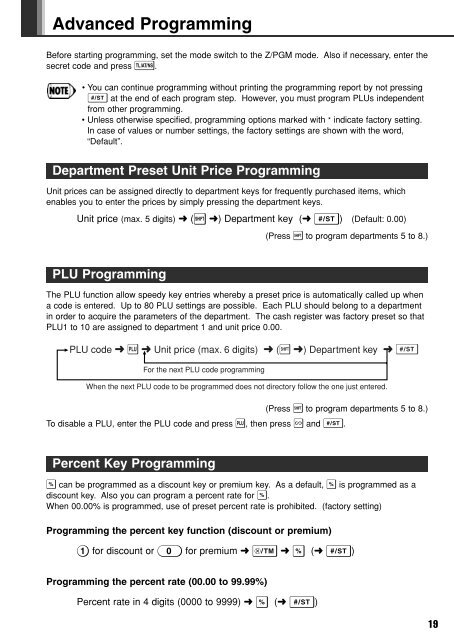XE-A102
XE-A102
XE-A102
Create successful ePaper yourself
Turn your PDF publications into a flip-book with our unique Google optimized e-Paper software.
Advanced Programming<br />
Before starting programming, set the mode switch to the Z/PGM mode. Also if necessary, enter the<br />
secret code and press t.<br />
• You can continue programming without printing the programming report by not pressing<br />
S at the end of each program step. However, you must program PLUs independent<br />
from other programming.<br />
• Unless otherwise specified, programming options marked with * indicate factory setting.<br />
In case of values or number settings, the factory settings are shown with the word,<br />
“Default”.<br />
Department Preset Unit Price Programming<br />
Unit prices can be assigned directly to department keys for frequently purchased items, which<br />
enables you to enter the prices by simply pressing the department keys.<br />
Unit price (max. 5 digits) ➜ (s ➜) Department key (➜ S) (Default: 0.00)<br />
(Press s to program departments 5 to 8.)<br />
PLU Programming<br />
The PLU function allow speedy key entries whereby a preset price is automatically called up when<br />
a code is entered. Up to 80 PLU settings are possible. Each PLU should belong to a department<br />
in order to acquire the parameters of the department. The cash register was factory preset so that<br />
PLU1 to 10 are assigned to department 1 and unit price 0.00.<br />
PLU code ➜ P ➜ Unit price (max. 6 digits) ➜ (s ➜) Department key ➜ S<br />
For the next PLU code programming<br />
When the next PLU code to be programmed does not directory follow the one just entered.<br />
(Press s to program departments 5 to 8.)<br />
To disable a PLU, enter the PLU code and press P, then press v and S.<br />
Percent Key Programming<br />
% can be programmed as a discount key or premium key. As a default, % is programmed as a<br />
discount key. Also you can program a percent rate for %.<br />
When 00.00% is programmed, use of preset percent rate is prohibited. (factory setting)<br />
Programming the percent key function (discount or premium)<br />
1 for discount or 0 for premium ➜ x ➜ % (➜ S)<br />
Programming the percent rate (00.00 to 99.99%)<br />
Percent rate in 4 digits (0000 to 9999) ➜ % (➜ S)<br />
19