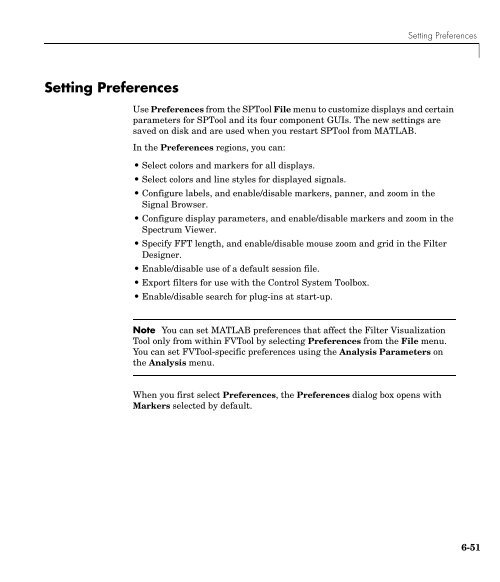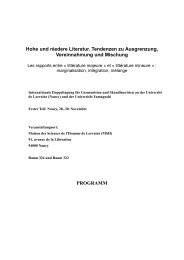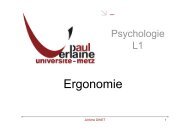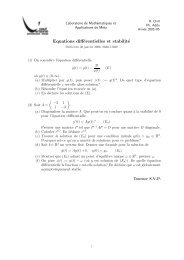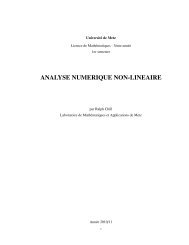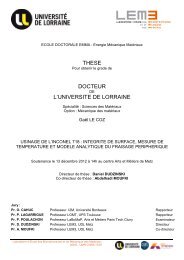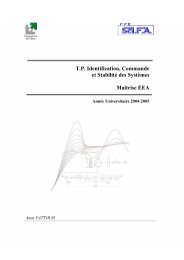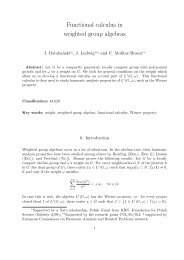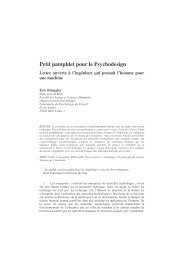T. P. Traitement du Signal Maîtrise E.E.A. - LASC
T. P. Traitement du Signal Maîtrise E.E.A. - LASC
T. P. Traitement du Signal Maîtrise E.E.A. - LASC
You also want an ePaper? Increase the reach of your titles
YUMPU automatically turns print PDFs into web optimized ePapers that Google loves.
Setting Preferences<br />
Setting Preferences<br />
Use Preferences from the SPTool File menu to customize displays and certain<br />
parameters for SPTool and its four component GUIs. The new settings are<br />
saved on disk and are used when you restart SPTool from MATLAB.<br />
In the Preferences regions, you can:<br />
• Select colors and markers for all displays.<br />
• Select colors and line styles for displayed signals.<br />
• Configure labels, and enable/disable markers, panner, and zoom in the<br />
<strong>Signal</strong> Browser.<br />
• Configure display parameters, and enable/disable markers and zoom in the<br />
Spectrum Viewer.<br />
• Specify FFT length, and enable/disable mouse zoom and grid in the Filter<br />
Designer.<br />
• Enable/disable use of a default session file.<br />
• Export filters for use with the Control System Toolbox.<br />
• Enable/disable search for plug-ins at start-up.<br />
Note You can set MATLAB preferences that affect the Filter Visualization<br />
Tool only from within FVTool by selecting Preferences from the File menu.<br />
You can set FVTool-specific preferences using the Analysis Parameters on<br />
the Analysis menu.<br />
When you first select Preferences, the Preferences dialog box opens with<br />
Markers selected by default.<br />
6-51