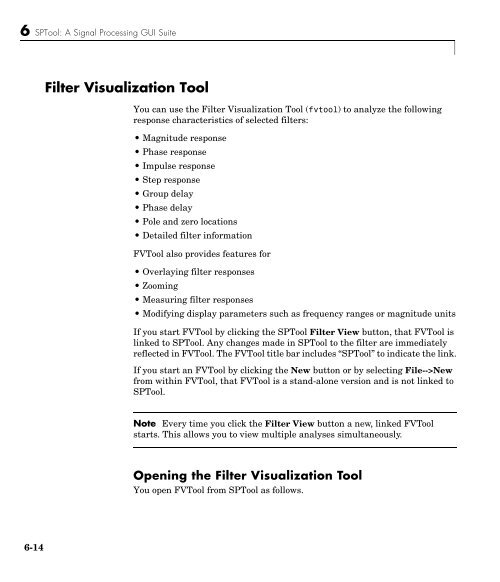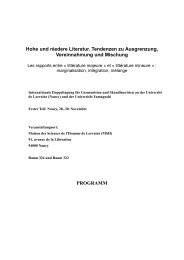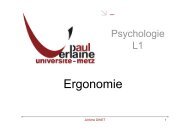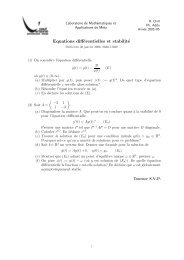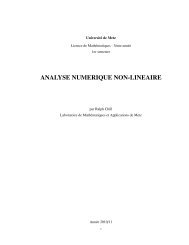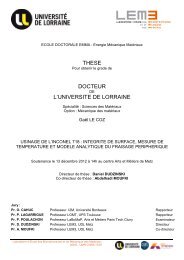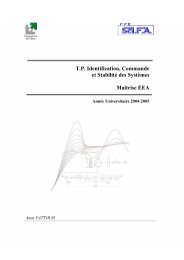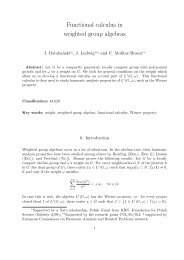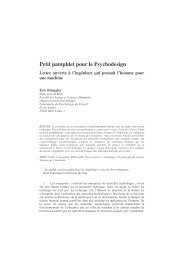T. P. Traitement du Signal Maîtrise E.E.A. - LASC
T. P. Traitement du Signal Maîtrise E.E.A. - LASC
T. P. Traitement du Signal Maîtrise E.E.A. - LASC
Create successful ePaper yourself
Turn your PDF publications into a flip-book with our unique Google optimized e-Paper software.
6 SPTool: A <strong>Signal</strong> Processing GUI Suite<br />
Filter Visualization Tool<br />
You can use the Filter Visualization Tool (fvtool) to analyze the following<br />
response characteristics of selected filters:<br />
• Magnitude response<br />
• Phase response<br />
• Impulse response<br />
• Step response<br />
• Group delay<br />
• Phase delay<br />
• Pole and zero locations<br />
• Detailed filter information<br />
FVTool also provides features for<br />
• Overlaying filter responses<br />
• Zooming<br />
• Measuring filter responses<br />
• Modifying display parameters such as frequency ranges or magnitude units<br />
If you start FVTool by clicking the SPTool Filter View button, that FVTool is<br />
linked to SPTool. Any changes made in SPTool to the filter are immediately<br />
reflected in FVTool. The FVTool title bar includes “SPTool” to indicate the link.<br />
If you start an FVTool by clicking the New button or by selecting File-->New<br />
from within FVTool, that FVTool is a stand-alone version and is not linked to<br />
SPTool.<br />
Note Every time you click the Filter View button a new, linked FVTool<br />
starts. This allows you to view multiple analyses simultaneously.<br />
Opening the Filter Visualization Tool<br />
You open FVTool from SPTool as follows.<br />
6-14