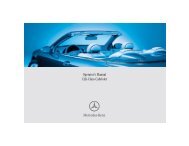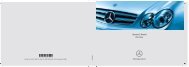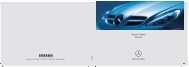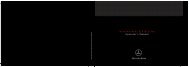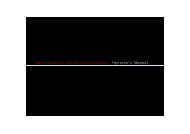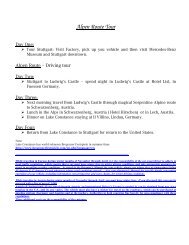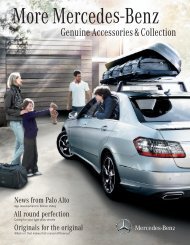COMAND - Mercedes Benz USA
COMAND - Mercedes Benz USA
COMAND - Mercedes Benz USA
Create successful ePaper yourself
Turn your PDF publications into a flip-book with our unique Google optimized e-Paper software.
<strong>COMAND</strong>’s Bluetooth ® device name is “MB<br />
Bluetooth”.<br />
X In the phone submenu select Phone<br />
£Bluetooth Phones£Update<br />
£Options£External<br />
Authorization.<br />
X Start the Bluetooth ® search on the mobile<br />
phone (Y mobile phone operator's guide).<br />
X Select <strong>COMAND</strong> (“MB Bluetooth”) on the<br />
mobile phone.<br />
X When prompted to do so, enter the<br />
passcode on the mobile phone and on<br />
<strong>COMAND</strong>.<br />
i After you have entered the passkey on<br />
<strong>COMAND</strong> and on the mobile phone, you<br />
have to trigger a connection to <strong>COMAND</strong><br />
manually on some mobile phones.<br />
Displaying Details on a Mobile Phone<br />
X In the phone submenu select Phone<br />
£Bluetooth Phones.<br />
X Select the mobile phone from the list.<br />
X Select Options£Details.<br />
The details screen for the device is<br />
displayed.<br />
X To close the details screen: Rotate<br />
ymz or slide omp.<br />
or<br />
X Press the n or the k button.<br />
Deregistering (De-Authorizing) a<br />
Mobile Phone<br />
X In the phone submenu select Phone<br />
£Bluetooth Phones.<br />
X Select the authorized mobile phone.<br />
X Select Options£De-Authorize.<br />
You will be asked whether the device<br />
should really be de-authorized.<br />
X Select Yes or No.<br />
If you select Yes, the authorization of the<br />
device is withdrawn.<br />
Activating the Mobile Phone 101<br />
i If the authorization of a device which had<br />
been authorized in the past has been<br />
withdrawn, the device list no longer<br />
includes this device.<br />
i If you de-authorize the mobile phone on<br />
<strong>COMAND</strong>, you should also de-authorize<br />
“MB Bluetooth” on the mobile phone.<br />
Otherwise a future authorization may fail.<br />
Activating Another Mobile Phone<br />
If you have authorized several mobile phones,<br />
you can switch between the individual mobile<br />
phones.<br />
When you authorize a new mobile phone, it is<br />
activated automatically. Only one mobile<br />
phone is active at a time.<br />
X Select Phone£Bluetooth Phones.<br />
X Select the mobile phone from the list.<br />
X Press n.<br />
The selected mobile phone is activated if<br />
the selected mobile is within reception<br />
range and its Bluetooth ® function is<br />
switched on. Any previously activated<br />
phone is deactivated.<br />
Setting Transmit and Receive Volume<br />
i These settings should normally not be<br />
changed as the factory settings are<br />
matched to most mobile phones.<br />
i Changes may result in significant<br />
impairments to the transmission quality.<br />
These settings may not be changed during<br />
an active phone call.<br />
X In the phone submenu select Phone<br />
£Bluetooth Phones.<br />
X Select the authorized mobile phone.<br />
X Select Options£Reception Volume or<br />
Transmission Volume.<br />
i Reception and Transmission volume only<br />
appear for authorized devices.<br />
Z<br />
Telephone