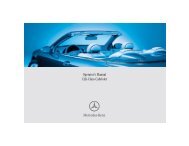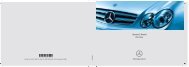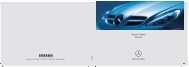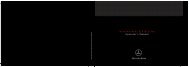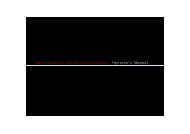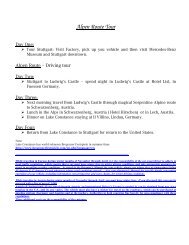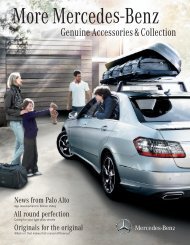COMAND - Mercedes Benz USA
COMAND - Mercedes Benz USA
COMAND - Mercedes Benz USA
Create successful ePaper yourself
Turn your PDF publications into a flip-book with our unique Google optimized e-Paper software.
112 Address Book<br />
Telephone<br />
Opening the Address Book<br />
From Another Main Function<br />
X Select Phone£Phone£Address Book.<br />
i If the address book was last open in the<br />
telephone function, you only need to select<br />
Phone.<br />
Within the Phone Function<br />
X Select Phone£Address Book.<br />
The address book main display appears.<br />
Address book with address book entry ¥ and<br />
navigable data ¤<br />
i An address book entry may contain up to<br />
five phone numbers and both a private and<br />
business address.<br />
Submenu Overview for Address Book<br />
Address Book Search<br />
Downloading<br />
contacts (from<br />
mobile phone, from<br />
memory card or<br />
business cards)<br />
Deleting contacts<br />
New Delete<br />
Creating a new<br />
address book entry<br />
Searching for an<br />
address book entry<br />
Deleting an address<br />
book entry<br />
Selecting Entry in the Address Book<br />
X Rotate ymz or slide omp when the<br />
display/selection window is active.<br />
Creating a New Address Book Entry<br />
i You can create address data directly in<br />
the address book. If you save phone<br />
numbers in the <strong>COMAND</strong> phone book,<br />
these are saved in the address book. When<br />
you save a navigation destination,<br />
<strong>COMAND</strong> creates an address book entry<br />
containing the complete address data that<br />
support navigation.<br />
X Open the address book (Y page 112) and<br />
select New.<br />
The input menu containing data fields and<br />
the input speller appears.<br />
Input menu with data fields<br />
1 Selected data field with cursor<br />
2 Input speller<br />
Switching Data Field<br />
X Slide qm repeatedly until the input speller<br />
is hidden.<br />
X Then slide qmr and press n.<br />
or<br />
X Select [ or ] in the input speller.<br />
The input menu indicates the selected data<br />
field.