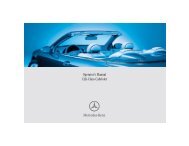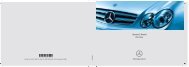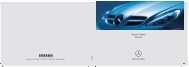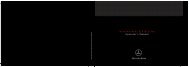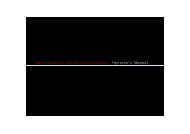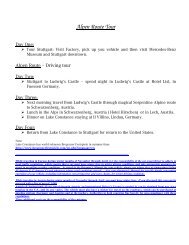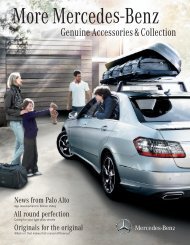COMAND - Mercedes Benz USA
COMAND - Mercedes Benz USA
COMAND - Mercedes Benz USA
You also want an ePaper? Increase the reach of your titles
YUMPU automatically turns print PDFs into web optimized ePapers that Google loves.
5 Visual time and track display<br />
6 Current playback option (no icon for<br />
"Normal track sequence")<br />
7 Bass setting<br />
8 Treble setting<br />
9 Current folder or medium name<br />
a Folder list<br />
b Playback options<br />
i For MP3 titles with variable bitrate the<br />
display of the elapsed track time may not<br />
be correct.<br />
Selecting a Track<br />
Selecting by Skipping to a Track<br />
X To skip forwards or back to a track:<br />
Press . or , on the remote control.<br />
or<br />
X Press E or F button on the remote<br />
control.<br />
‘Forward track skip’ skips to the next track.<br />
‘Backward track skip’ skips to the<br />
beginning of the current track, if the track<br />
has been playing for more than 8 seconds.<br />
If the track has been playing for less than<br />
8 seconds, it will skip to the beginning of<br />
the previous track.<br />
Selecting via Track List<br />
X In CD Audio/DVD Audio mode: Select<br />
Track list.<br />
or<br />
X In MP3 mode: Press the 9 button when<br />
the main area is highlighted.<br />
The track list appears. The R dot indicates<br />
the current track.<br />
X To select a track: Press n or ý on<br />
the remote control.<br />
X Press 9 on the remote control.<br />
CD/DVD Audio and MP3 Operation 175<br />
Selecting a Track by Directly Entering<br />
its Number<br />
X Press button h.<br />
The track entry display appears.<br />
Example: track 2<br />
X Press the number button 2.<br />
Example: track 12<br />
X Press the corresponding number keys in<br />
rapid succession.<br />
i It is not possible to enter numbers that<br />
exceed the number of tracks on the CD or<br />
in the currently active folder.<br />
X Wait for approximately 3 seconds after<br />
making an entry.<br />
You will hear the entered track. The<br />
corresponding basic menu then reappears.<br />
Fast Forward/Rewind<br />
X Main area is active: Press and hold<br />
the . or , button on the remote<br />
control until you have reached the desired<br />
position.<br />
or<br />
X Press and hold the E or F on the<br />
remote control until you have reached the<br />
desired position.<br />
Selecting a Folder<br />
i This function is only available in MP3<br />
mode.<br />
X Select Folder in MP3 mode.<br />
or<br />
X Press the 9 button when the main area is<br />
highlighted.<br />
The content of the folder is displayed.<br />
Z<br />
Rear Seat Entertainment