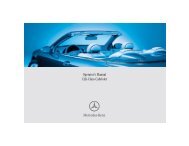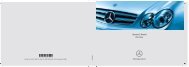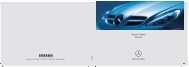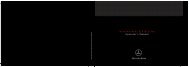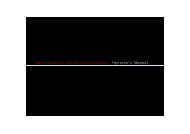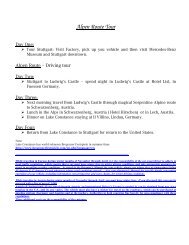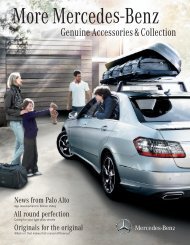COMAND - Mercedes Benz USA
COMAND - Mercedes Benz USA
COMAND - Mercedes Benz USA
Create successful ePaper yourself
Turn your PDF publications into a flip-book with our unique Google optimized e-Paper software.
You will see the 7 icon in the display as<br />
an indicator.<br />
Back to Movie<br />
X Press % on the remote control<br />
repeatedly until you see the film.<br />
or<br />
X Select the corresponding menu item in the<br />
DVD menu.<br />
or<br />
X Select any menu item from the DVD menu.<br />
X Select the Back (To the Movie) menu<br />
item from the selection menu.<br />
i Depending on the DVD, the Back (To<br />
the Movie) menu item may not function<br />
in general or may not function at certain<br />
points in the DVD menu. You will see the<br />
7 icon in the display as an indicator.<br />
Setting the Language<br />
i This function is not available on all DVDs.<br />
If it is available, you can set the audio<br />
language or the audio format. The number<br />
of settings is determined by the DVD<br />
content. The settings may also be<br />
accessible in the DVD menu (Y page 180).<br />
X Display the menu system if necessary<br />
(Y page 178).<br />
X Select DVD-V £ DVD Functions.<br />
X Select Audio Language.<br />
A selection menu appears after a short<br />
while. The R dot in front of an entry<br />
indicates the currently selected language.<br />
X To change a setting: Press n or ý<br />
until the desired setting has been reached.<br />
X To save setting: Press 9.<br />
X To exit the menu without changes:<br />
Press . or ,.<br />
Subtitles and Camera Angle<br />
i These functions are not available on all<br />
DVDs. The number of subtitle languages<br />
and camera angles available depends on<br />
the content of the DVD. The settings may<br />
also be accessible in the DVD menu.<br />
X Display the menu system if necessary<br />
(Y page 178).<br />
X Select DVD-V £ DVD functions.<br />
X Select Subtitles or Camera angle.<br />
Both of these will call up a selection menu<br />
after a few seconds. The R dot in front of<br />
an entry indicates the current setting.<br />
X To change a setting: Press n or ý<br />
until the desired setting has been attained.<br />
X To save setting: Press 9.<br />
X To exit the menu without changes:<br />
Press . or ,.<br />
Interactive content<br />
DVDs can also contain interactive content<br />
(e.g. a video game). In a video game, you may<br />
be able to influence events by selecting and<br />
triggering actions. The type and number of<br />
actions depend on the DVD.<br />
X To select an action: Press n,<br />
ý, . or , on the remote control.<br />
X To trigger an action: Press 9 on the<br />
remote control.<br />
A menu appears and the first entry,<br />
Select, is highlighted.<br />
X Press 9 on the remote control.<br />
Aux Operation<br />
Aux Operation 181<br />
i You can connect two external video<br />
sources to the display screens (Display<br />
Aux) and additionally one video source to<br />
the DVD drive (Drive Aux).<br />
Z<br />
Rear Seat Entertainment