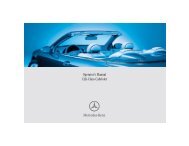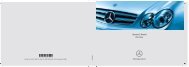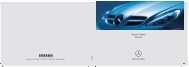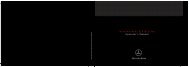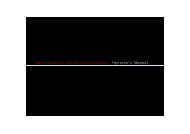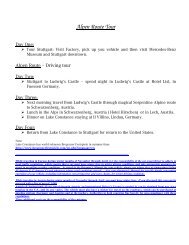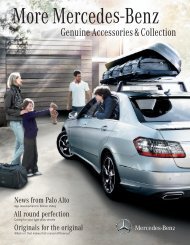COMAND - Mercedes Benz USA
COMAND - Mercedes Benz USA
COMAND - Mercedes Benz USA
You also want an ePaper? Increase the reach of your titles
YUMPU automatically turns print PDFs into web optimized ePapers that Google loves.
152 Media Interface<br />
Audio<br />
Alphabetical Track Selection<br />
iPods and MP3 Players<br />
i This function is available for categories<br />
which are arranged in alphabetical order.<br />
This function is not available within<br />
playlists, for example.<br />
X Select a category, e.g. artists.<br />
The available artists appear.<br />
X Press the corresponding number key once<br />
or repeatedly to select the initial letter of<br />
the desired artist. For example, to select an<br />
artist whose name begins with C, press the<br />
number key "2" three times.<br />
You see the available letters at the bottom<br />
edge of the display.<br />
After a message, the first entry in the list<br />
which matches the letter entered is<br />
highlighted.<br />
i If there is no entry which matches the<br />
letter which has been entered, the last<br />
entry in the list which matches a previous<br />
letter is highlighted.<br />
USB Devices<br />
i This function is available for directories<br />
which are arranged in alphabetical order.<br />
This function is not available within<br />
playlists.<br />
X Press the number key in question once or<br />
repeatedly in a directory to select the initial<br />
letter of the desired artist.<br />
For example, to select an artist whose<br />
name begins with C, press the number key<br />
“2” three times.<br />
You see the available letters at the bottom<br />
edge of the display.<br />
If the directory only contains folders,<br />
<strong>COMAND</strong> searches for folders. The first<br />
entry in the list that matches the letter is<br />
highlighted.<br />
If this does not happen, <strong>COMAND</strong> searches<br />
for tracks. After a message, the first entry<br />
in the list which matches the letter entered<br />
is highlighted.<br />
i If there is no entry which matches the<br />
letter which has been entered, the last<br />
entry in the list which matches a previous<br />
letter is highlighted.<br />
Selecting the Active Partition (USB<br />
Devices Only)<br />
You can select this function for USB devices<br />
when the storage device is partitioned. Up to<br />
four partitions (primary or logical and FATformatted)<br />
are supported.<br />
i The Windows formatting program<br />
supports FAT partitions with either FAT16<br />
or FAT32.<br />
X Select Media Interface£Select<br />
Active partition.<br />
Playback Options<br />
The following options are available to you:<br />
RNormal Track Sequence:<br />
You hear the tracks in their normal order<br />
(numerical or alphabetical).<br />
RRandom Tracks:<br />
You hear all tracks in random order.<br />
RRandom Categories or Random Folder<br />
(in the case of USB devices when Folder<br />
has been selected):<br />
You hear the tracks in the current active<br />
category or folder and any subfolders in<br />
random order.<br />
X To select an option: Select Media<br />
Interface in the basic display.<br />
The option list appears. A R dot indicates<br />
the option selected.<br />
X Select an option.