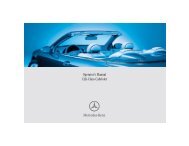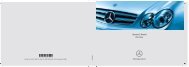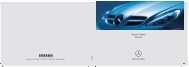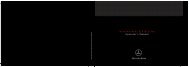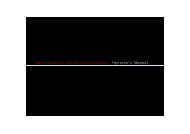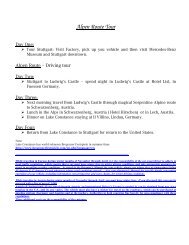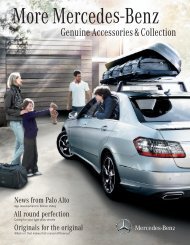COMAND - Mercedes Benz USA
COMAND - Mercedes Benz USA
COMAND - Mercedes Benz USA
You also want an ePaper? Increase the reach of your titles
YUMPU automatically turns print PDFs into web optimized ePapers that Google loves.
50 Introduction<br />
Navigation<br />
X Remove the DVD from the slot.<br />
X Have the system software updated by an<br />
authorized <strong>Mercedes</strong>-<strong>Benz</strong> Center.<br />
i It will only be possible to update the map<br />
software once the system software has<br />
been updated.<br />
Map Software matches the Navigation<br />
System and the current System Software<br />
<strong>COMAND</strong> checks whether the DVD's map<br />
data has already been installed.<br />
Map Data Is already installed<br />
The version release and a corresponding<br />
message will be given on the display.<br />
X To confirm message: Press n.<br />
<strong>COMAND</strong> ejects the DVD.<br />
Map Data is not yet installed<br />
The version release and a query as to whether<br />
the update should be carried out will be given<br />
on the display.<br />
X Select Yes or No.<br />
If No is selected, <strong>COMAND</strong> ejects the DVD<br />
automatically and the map data is not<br />
updated.<br />
X Remove the DVD from the slot.<br />
If Yes is selected, the map data is updated.<br />
Updating the Map Data<br />
While the update is in progress, a<br />
corresponding message and a progress bar<br />
are displayed. The progress bar fills from left<br />
to right over the course of the update. The<br />
navigation system is not functional until the<br />
update is complete.<br />
You cannot eject the DVD during the update.<br />
If you switch <strong>COMAND</strong> off during the update,<br />
this will interrupt the update and the update<br />
will resume at the point of interruption when<br />
the system is restarted.<br />
While updating, <strong>COMAND</strong> may prompt you to<br />
change the DVD. A corresponding message<br />
is then displayed.<br />
X Press the Load button V.<br />
The magazine menu appears. The magazine<br />
compartment containing the current disc is<br />
highlighted.<br />
X Press 9.<br />
<strong>COMAND</strong> ejects the DVD.<br />
X Remove the DVD from the slot.<br />
X Insert the DVD requested by <strong>COMAND</strong>.<br />
If the update has been completed<br />
successfully, a corresponding message is<br />
displayed.<br />
X To confirm message: Press n.<br />
<strong>COMAND</strong> ejects the DVD.<br />
X Remove the DVD from the slot.<br />
The update is complete.<br />
If the update has not been completed<br />
successfully, a message is displayed<br />
indicating that the map update is not<br />
possible.<br />
X To confirm message: Press n.<br />
<strong>COMAND</strong> ejects the DVD.<br />
X Remove the DVD from the slot.<br />
An unsucessful update may be caused by one<br />
of the following:<br />
RDVD dirty or scratched.<br />
X Clean the DVD.<br />
Please refer to the “Notes on DVD<br />
discs” section (Y page 48).<br />
X Restart the update.<br />
ROverheating as a result of excessively high<br />
temperatures in the passenger<br />
compartment.<br />
X Wait until the passenger compartment<br />
has cooled down.<br />
X Restart the update.<br />
Input Restriction<br />
There is an input restriction for vehicles in<br />
certain countries.<br />
The restriction is active for vehicle speeds<br />
above approx. 3 mph. The restriction is