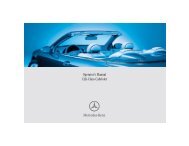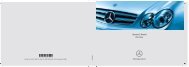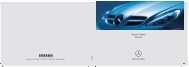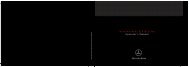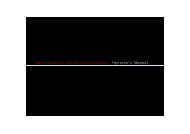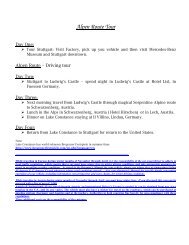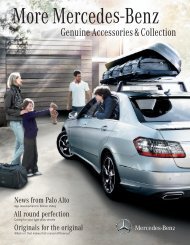COMAND - Mercedes Benz USA
COMAND - Mercedes Benz USA
COMAND - Mercedes Benz USA
You also want an ePaper? Increase the reach of your titles
YUMPU automatically turns print PDFs into web optimized ePapers that Google loves.
180 DVD Video Operation<br />
Rear Seat Entertainment<br />
optimized, 4:3 or Wide Screen indicates<br />
the currently selected format.<br />
X To switch formats: Press n or ý<br />
until the desired format is selected.<br />
X To save setting: Press 9.<br />
DVD Menu<br />
The DVD menu is the menu stored on the DVD<br />
itself. It is structured in various ways<br />
according to the individual DVD and permits<br />
certain actions and settings.<br />
i For multilingual DVDs, you can switch<br />
between languages in the DVD menu, for<br />
example.<br />
Opening the DVD Menu<br />
X Display the menu system if necessary<br />
(Y page 178).<br />
X Select DVD-V £ DVD Functions £<br />
Menu.<br />
The DVD menu appears.<br />
Selecting Menu Items from the DVD<br />
Menu<br />
X Press n, ý, . or , on the<br />
remote control.<br />
X To confirm your selection: Press 9.<br />
The selection menu appears.<br />
i Menu items which cannot be selected are<br />
grayed out.<br />
DVD menu<br />
X Confirm Select.<br />
<strong>COMAND</strong> will perform the action or<br />
displays a submenu represented by the<br />
menu item selected in the DVD menu. If<br />
necessary select from further options in the<br />
same way.<br />
X Make a selection from the further options,<br />
if necessary.<br />
The rear-seat entertainment system then<br />
switches back to the DVD menu.<br />
i Depending on the DVD, the Go up menu<br />
item may not function at all or may not<br />
function at certain points in the DVD menu.<br />
You will see the 7 icon in the display as<br />
an indicator.<br />
Stopping Film or Skipping to the<br />
Beginning/End of a Scene<br />
X Select any menu item from the DVD menu.<br />
The selection menu appears.<br />
X To stop a film: Select Stop from the menu.<br />
X To skip to the end of a scene: Select<br />
Ô from the menu.<br />
X To skip to the beginning of a scene:<br />
Select Ó from the menu.<br />
i Depending on the DVD, the Ó and<br />
Ô menu items may not function at all or<br />
may not function at certain points in the<br />
DVD menu. You will see the 7 icon in the<br />
display as an indicator.<br />
Switching to the next DVD Menu up<br />
X Press % on the remote control.<br />
or<br />
X Select the corresponding menu item in the<br />
DVD menu.<br />
or<br />
X Select any menu item from the DVD menu.<br />
X Select Go up from the menu.<br />
i Depending on the DVD, the Go up menu<br />
item may not function at all or may not<br />
function at certain points in the DVD menu.