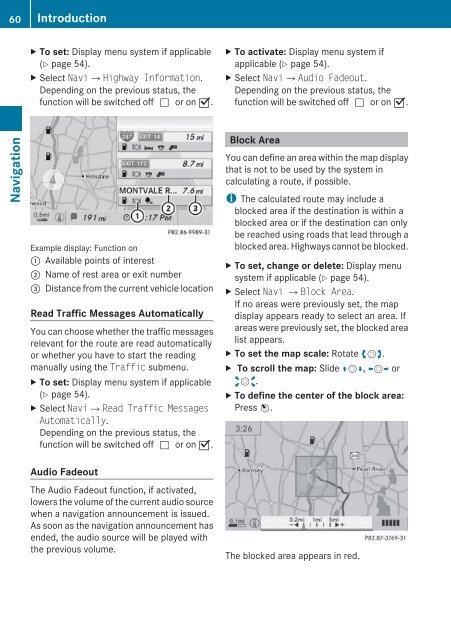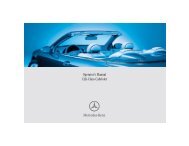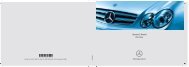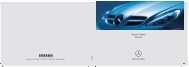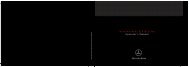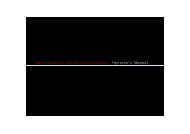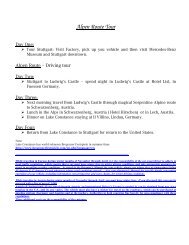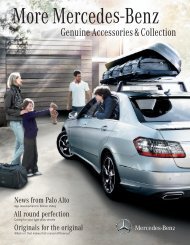COMAND - Mercedes Benz USA
COMAND - Mercedes Benz USA
COMAND - Mercedes Benz USA
Create successful ePaper yourself
Turn your PDF publications into a flip-book with our unique Google optimized e-Paper software.
60 Introduction<br />
Navigation<br />
X To set: Display menu system if applicable<br />
(Y page 54).<br />
X Select Navi£Highway Information.<br />
Depending on the previous status, the<br />
function will be switched offcor on Ç.<br />
Example display: Function on<br />
1 Available points of interest<br />
2 Name of rest area or exit number<br />
3 Distance from the current vehicle location<br />
Read Traffic Messages Automatically<br />
You can choose whether the traffic messages<br />
relevant for the route are read automatically<br />
or whether you have to start the reading<br />
manually using the Traffic submenu.<br />
X To set: Display menu system if applicable<br />
(Y page 54).<br />
X Select Navi£Read Traffic Messages<br />
Automatically.<br />
Depending on the previous status, the<br />
function will be switched offcor on Ç.<br />
Audio Fadeout<br />
The Audio Fadeout function, if activated,<br />
lowers the volume of the current audio source<br />
when a navigation announcement is issued.<br />
As soon as the navigation announcement has<br />
ended, the audio source will be played with<br />
the previous volume.<br />
X To activate: Display menu system if<br />
applicable (Y page 54).<br />
X Select Navi£Audio Fadeout.<br />
Depending on the previous status, the<br />
function will be switched offcor on Ç.<br />
Block Area<br />
You can define an area within the map display<br />
that is not to be used by the system in<br />
calculating a route, if possible.<br />
i The calculated route may include a<br />
blocked area if the destination is within a<br />
blocked area or if the destination can only<br />
be reached using roads that lead through a<br />
blocked area. Highways cannot be blocked.<br />
X To set, change or delete: Display menu<br />
system if applicable (Y page 54).<br />
X Select Navi £Block Area.<br />
If no areas were previously set, the map<br />
display appears ready to select an area. If<br />
areas were previously set, the blocked area<br />
list appears.<br />
X To set the map scale: Rotate ymz.<br />
X To scroll the map: Slide qmr, omp or<br />
wmx.<br />
X To define the center of the block area:<br />
Press n.<br />
The blocked area appears in red.