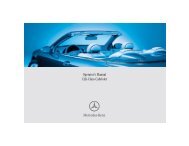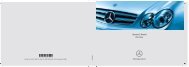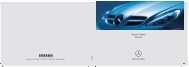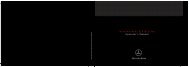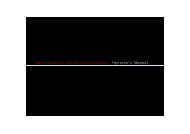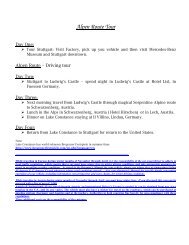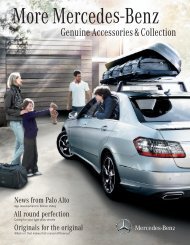COMAND - Mercedes Benz USA
COMAND - Mercedes Benz USA
COMAND - Mercedes Benz USA
You also want an ePaper? Increase the reach of your titles
YUMPU automatically turns print PDFs into web optimized ePapers that Google loves.
64 Destination Input<br />
Navigation<br />
X To selected a state/province: Rotate<br />
ymz or slide qmr.<br />
X Press n.<br />
The Enter Destination menu appears again.<br />
The selected state/province has been<br />
entered automatically.<br />
Entering a City<br />
i You can only enter those cities that are<br />
stored in the digital map. Any zip code that<br />
has already been entered is deleted when<br />
a city is entered.<br />
X In the Enter Destination menu, select<br />
City.<br />
The city list is displayed with or without<br />
predictive speller. The display of the<br />
predictive speller depends on how many<br />
cities are available for the selected state/<br />
province.<br />
City List with Predictive Speller<br />
If this list is given in the display, the predictive<br />
speller 8 is activated automatically.<br />
1 Characters entered by the user<br />
2 Characters automatically added by the<br />
system<br />
3 List entry that best matches the<br />
characters already entered<br />
4 Switches to the list without speller<br />
5 Press and hold deletes complete entry,<br />
press briefly deletes last character<br />
6 Currently unavailable characters<br />
7 Currently available characters<br />
8 Predictive Speller<br />
9 Currently selected character<br />
a Cancels an entry<br />
b List<br />
i In the predictive speller 8 you can only<br />
select characters 7 that are currently<br />
available. The availability of the characters<br />
depends on the characters already entered<br />
and the data included in the digital map.<br />
When entering characters, the list entry 3<br />
always displays the city that best matches the<br />
characters already entered.<br />
<strong>COMAND</strong> automatically adds matching<br />
letters 2 to those characters 1 already<br />
entered by the user.<br />
Entering Characters<br />
X To select characters: Rotate ymz or slide<br />
omp.<br />
X Slide qmr to switch between the lines in<br />
the speller.<br />
X To confirm character selection:<br />
Press n.<br />
Alternatively, you can enter characters using<br />
the number keypad (direct input).<br />
Example:<br />
X Press one of the number keys, e.g. 2, once<br />
or repeatedly in succession.<br />
After you have pressed it the first time, the<br />
character display appears at the lower<br />
edge of the display. The first letter available<br />
is highlighted.