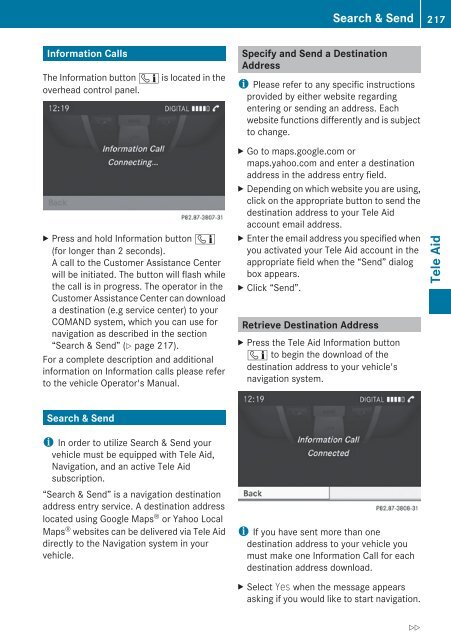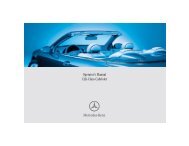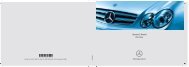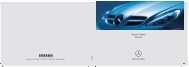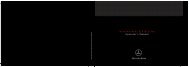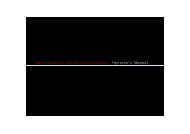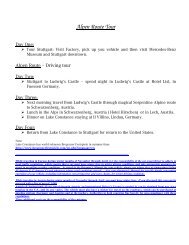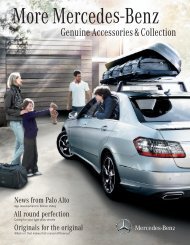COMAND - Mercedes Benz USA
COMAND - Mercedes Benz USA
COMAND - Mercedes Benz USA
You also want an ePaper? Increase the reach of your titles
YUMPU automatically turns print PDFs into web optimized ePapers that Google loves.
Information Calls<br />
The Information button ï is located in the<br />
overhead control panel.<br />
X Press and hold Information button ï<br />
(for longer than 2 seconds).<br />
A call to the Customer Assistance Center<br />
will be initiated. The button will flash while<br />
the call is in progress. The operator in the<br />
Customer Assistance Center can download<br />
a destination (e.g service center) to your<br />
<strong>COMAND</strong> system, which you can use for<br />
navigation as described in the section<br />
“Search & Send” (Y page 217).<br />
For a complete description and additional<br />
information on Information calls please refer<br />
to the vehicle Operator's Manual.<br />
Search & Send<br />
i In order to utilize Search & Send your<br />
vehicle must be equipped with Tele Aid,<br />
Navigation, and an active Tele Aid<br />
subscription.<br />
“Search & Send” is a navigation destination<br />
address entry service. A destination address<br />
located using Google Maps ® or Yahoo Local<br />
Maps ® websites can be delivered via Tele Aid<br />
directly to the Navigation system in your<br />
vehicle.<br />
Specify and Send a Destination<br />
Address<br />
i Please refer to any specific instructions<br />
provided by either website regarding<br />
entering or sending an address. Each<br />
website functions differently and is subject<br />
to change.<br />
X Go to maps.google.com or<br />
maps.yahoo.com and enter a destination<br />
address in the address entry field.<br />
X Depending on which website you are using,<br />
click on the appropriate button to send the<br />
destination address to your Tele Aid<br />
account email address.<br />
X Enter the email address you specified when<br />
you activated your Tele Aid account in the<br />
appropriate field when the “Send” dialog<br />
box appears.<br />
X Click “Send”.<br />
Retrieve Destination Address<br />
Search & Send 217<br />
X Press the Tele Aid Information button<br />
ï to begin the download of the<br />
destination address to your vehicle's<br />
navigation system.<br />
i If you have sent more than one<br />
destination address to your vehicle you<br />
must make one Information Call for each<br />
destination address download.<br />
X Select Yes when the message appears<br />
asking if you would like to start navigation.<br />
Z<br />
Tele Aid