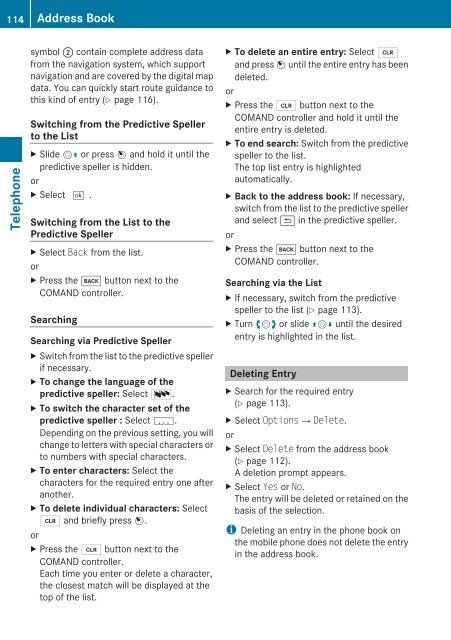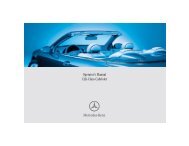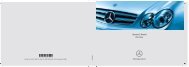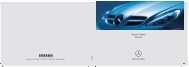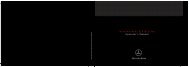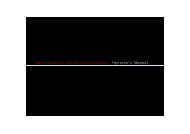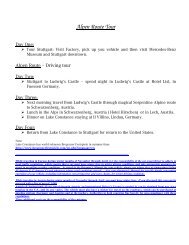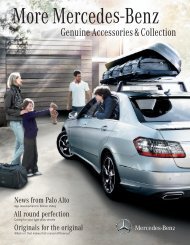COMAND - Mercedes Benz USA
COMAND - Mercedes Benz USA
COMAND - Mercedes Benz USA
Create successful ePaper yourself
Turn your PDF publications into a flip-book with our unique Google optimized e-Paper software.
114 Address Book<br />
Telephone<br />
symbol 2 contain complete address data<br />
from the navigation system, which support<br />
navigation and are covered by the digital map<br />
data. You can quickly start route guidance to<br />
this kind of entry (Y page 116).<br />
Switching from the Predictive Speller<br />
to the List<br />
X Slide mq or press n and hold it until the<br />
predictive speller is hidden.<br />
or<br />
X Select d.<br />
Switching from the List to the<br />
Predictive Speller<br />
X Select Back from the list.<br />
or<br />
X Press the k button next to the<br />
<strong>COMAND</strong> controller.<br />
Searching<br />
Searching via Predictive Speller<br />
X Switch from the list to the predictive speller<br />
if necessary.<br />
X To change the language of the<br />
predictive speller: Select !.<br />
X To switch the character set of the<br />
predictive speller : Select k.<br />
Depending on the previous setting, you will<br />
change to letters with special characters or<br />
to numbers with special characters.<br />
X To enter characters: Select the<br />
characters for the required entry one after<br />
another.<br />
X To delete individual characters: Select<br />
õ and briefly press n.<br />
or<br />
X Press the 2 button next to the<br />
<strong>COMAND</strong> controller.<br />
Each time you enter or delete a character,<br />
the closest match will be displayed at the<br />
top of the list.<br />
X To delete an entire entry: Select õ<br />
and press n until the entire entry has been<br />
deleted.<br />
or<br />
X Press the 2 button next to the<br />
<strong>COMAND</strong> controller and hold it until the<br />
entire entry is deleted.<br />
X To end search: Switch from the predictive<br />
speller to the list.<br />
The top list entry is highlighted<br />
automatically.<br />
X Back to the address book: If necessary,<br />
switch from the list to the predictive speller<br />
and select á in the predictive speller.<br />
or<br />
X Press the k button next to the<br />
<strong>COMAND</strong> controller.<br />
Searching via the List<br />
X If necessary, switch from the predictive<br />
speller to the list (Y page 113).<br />
X Turn ymz or slide qmr until the desired<br />
entry is highlighted in the list.<br />
Deleting Entry<br />
X Search for the required entry<br />
(Y page 113).<br />
X Select Options£Delete.<br />
or<br />
X Select Delete from the address book<br />
(Y page 112).<br />
A deletion prompt appears.<br />
X Select Yes or No.<br />
The entry will be deleted or retained on the<br />
basis of the selection.<br />
i Deleting an entry in the phone book on<br />
the mobile phone does not delete the entry<br />
in the address book.