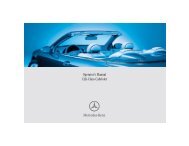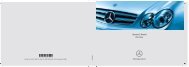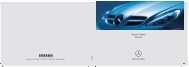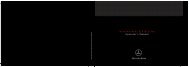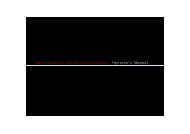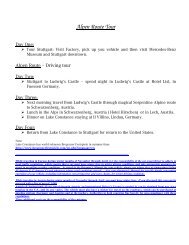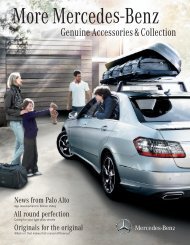COMAND - Mercedes Benz USA
COMAND - Mercedes Benz USA
COMAND - Mercedes Benz USA
Create successful ePaper yourself
Turn your PDF publications into a flip-book with our unique Google optimized e-Paper software.
116 Address Book<br />
Telephone<br />
X Select Preferred, where applicable.<br />
Depending on the previous state, switch<br />
the option on Ç or off c. The phone<br />
number is displayed as the first number in<br />
the phone book and can be dialed<br />
immediately.<br />
X Select Save.<br />
The new category is saved.<br />
Initiating a Phone Call to an Entry<br />
i The mobile phone must be connected via<br />
the Bluetooth ® interface.<br />
X Display the details for an entry and<br />
highlight the phone number data field<br />
(Y page 115).<br />
X Press n.<br />
The phone initiates the call. The display<br />
switches to the phone mode display.<br />
or<br />
X Select Options£Call.<br />
The phone initiates the call.<br />
Starting Navigation to an Entry<br />
i You can use this function as soon as you<br />
have saved a destination in the destination<br />
memory (Y page 91). <strong>COMAND</strong> then also<br />
saves the destination in the address book<br />
with the complete address data that<br />
supports navigation.<br />
X Search for an address book entry with the<br />
¤ symbol (Y page 113).<br />
X Display the details about an entry and<br />
highlight the address data field<br />
(Y page 115).<br />
X Press n.<br />
i Pressing n only works if the address data<br />
field contains complete navigable data.<br />
This is indicated by the ¤ symbol.<br />
or<br />
X Select Options£Navigate.<br />
i Navigate can only be selected when the<br />
address data field contains complete<br />
navigable data. This is indicated by the ¤<br />
symbol.<br />
1 Address that supports navigation<br />
2 Opens Enter Destination menu<br />
The Enter Destination menu appears, the<br />
selector bar is located at the menu item<br />
Start (Y page 70).<br />
Voice Names<br />
i Voice names can be entered via Voice<br />
Control System.<br />
Adding Voice Name<br />
i You can add one voice name per address<br />
book entry.<br />
X Search for an address book entry without<br />
or with a voice name (¦ icon)<br />
(Y page 113).<br />
X Select Options£Voice Name£Add.<br />
The process continues by voice<br />
commands. The Voice Control System<br />
guides you through the dialogs<br />
(Y page 197).