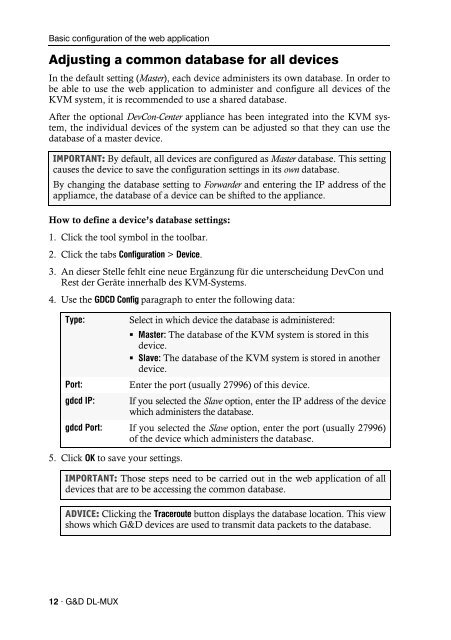Config Panel (2.40) - Guntermann und Drunck GmbH
Config Panel (2.40) - Guntermann und Drunck GmbH
Config Panel (2.40) - Guntermann und Drunck GmbH
Create successful ePaper yourself
Turn your PDF publications into a flip-book with our unique Google optimized e-Paper software.
Basic configuration of the web application<br />
Adjusting a common database for all devices<br />
In the default setting (Master), each device administers its own database. In order to<br />
be able to use the web application to administer and configure all devices of the<br />
KVM system, it is recommended to use a shared database.<br />
After the optional DevCon-Center appliance has been integrated into the KVM system,<br />
the individual devices of the system can be adjusted so that they can use the<br />
database of a master device.<br />
IMPORTANT: By default, all devices are configured as Master database. This setting<br />
causes the device to save the configuration settings in its own database.<br />
By changing the database setting to Forwarder and entering the IP address of the<br />
appliamce, the database of a device can be shifted to the appliance.<br />
How to define a device’s database settings:<br />
1. Click the tool symbol in the toolbar.<br />
2. Click the tabs <strong>Config</strong>uration > Device.<br />
3. An dieser Stelle fehlt eine neue Ergänzung für die unterscheidung DevCon <strong>und</strong><br />
Rest der Geräte innerhalb des KVM-Systems.<br />
4. Use the GDCD <strong>Config</strong> paragraph to enter the following data:<br />
Type: Select in which device the database is administered:<br />
Master: The database of the KVM system is stored in this<br />
device.<br />
Slave: The database of the KVM system is stored in another<br />
device.<br />
Port: Enter the port (usually 27996) of this device.<br />
gdcd IP: If you selected the Slave option, enter the IP address of the device<br />
which administers the database.<br />
gdcd Port: If you selected the Slave option, enter the port (usually 27996)<br />
of the device which administers the database.<br />
5. Click OK to save your settings.<br />
IMPORTANT: Those steps need to be carried out in the web application of all<br />
devices that are to be accessing the common database.<br />
ADVICE: Clicking the Traceroute button displays the database location. This view<br />
shows which G&D devices are used to transmit data packets to the database.<br />
12 · G&D DL-MUX