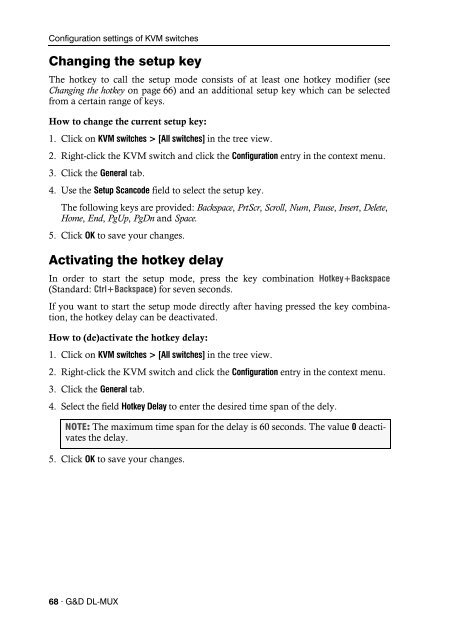Config Panel (2.40) - Guntermann und Drunck GmbH
Config Panel (2.40) - Guntermann und Drunck GmbH
Config Panel (2.40) - Guntermann und Drunck GmbH
Create successful ePaper yourself
Turn your PDF publications into a flip-book with our unique Google optimized e-Paper software.
<strong>Config</strong>uration settings of KVM switches<br />
Changing the setup key<br />
The hotkey to call the setup mode consists of at least one hotkey modifier (see<br />
Changing the hotkey on page 66) and an additional setup key which can be selected<br />
from a certain range of keys.<br />
How to change the current setup key:<br />
1. Click on KVM switches > [All switches] in the tree view.<br />
2. Right-click the KVM switch and click the <strong>Config</strong>uration entry in the context menu.<br />
3. Click the General tab.<br />
4. Use the Setup Scancode field to select the setup key.<br />
The following keys are provided: Backspace, PrtScr, Scroll, Num, Pause, Insert, Delete,<br />
Home, End, PgUp, PgDn and Space.<br />
5. Click OK to save your changes.<br />
Activating the hotkey delay<br />
In order to start the setup mode, press the key combination Hotkey+Backspace<br />
(Standard: Ctrl+Backspace) for seven seconds.<br />
If you want to start the setup mode directly after having pressed the key combination,<br />
the hotkey delay can be deactivated.<br />
How to (de)activate the hotkey delay:<br />
1. Click on KVM switches > [All switches] in the tree view.<br />
2. Right-click the KVM switch and click the <strong>Config</strong>uration entry in the context menu.<br />
3. Click the General tab.<br />
4. Select the field Hotkey Delay to enter the desired time span of the dely.<br />
NOTE: The maximum time span for the delay is 60 seconds. The value 0 deactivates<br />
the delay.<br />
5. Click OK to save your changes.<br />
68 · G&D DL-MUX